Entities are equipment that can measure 1 or more signals and / or relation to other entities in a hierarchical sense. Some examples would be Reservoirs, Fields, and Wells.
Entities can be found under the Data Model in PetroVisor.
Click Entities in the Navigation Panel on the left.
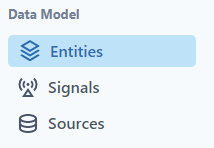
A list of Entities will be displayed.
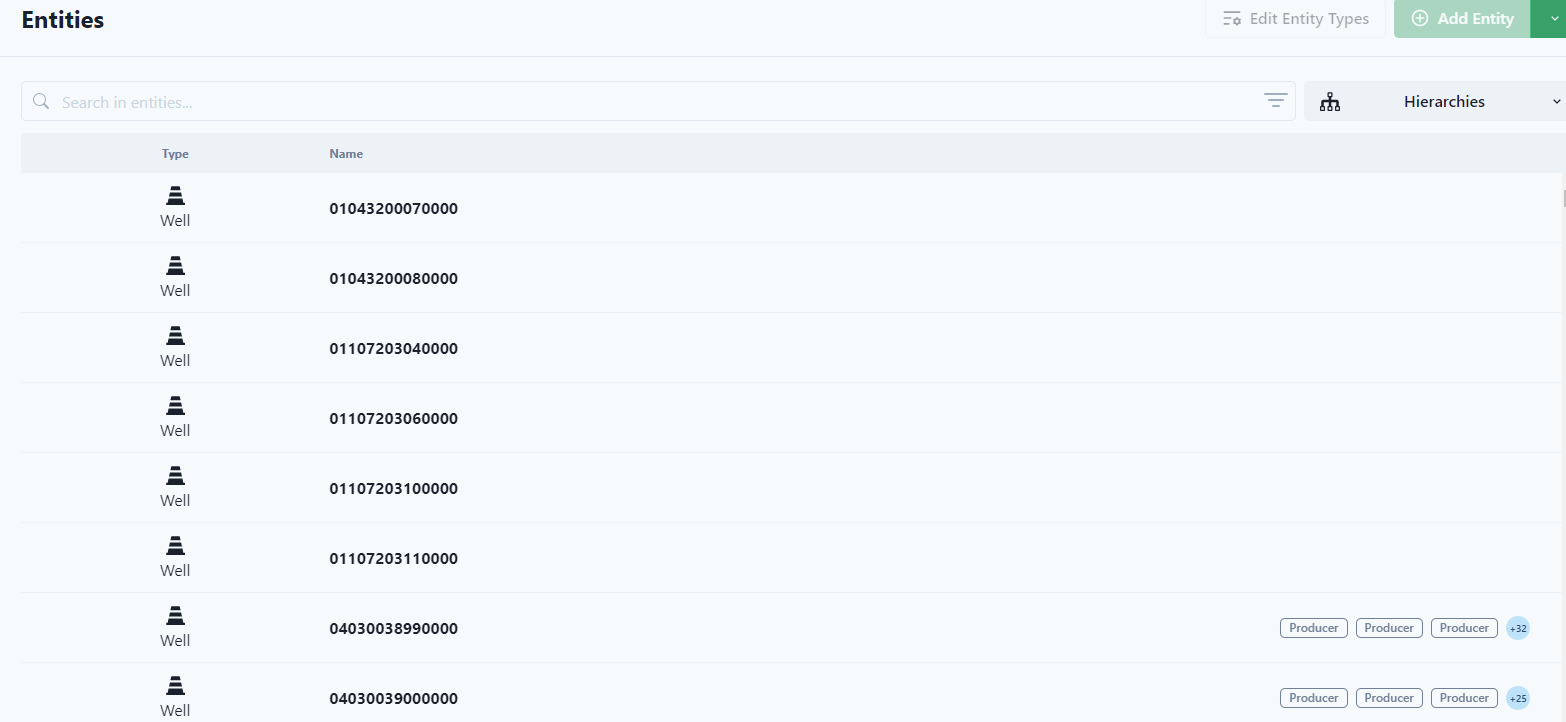
The list can be searched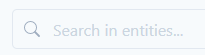 or filtered.
or filtered.
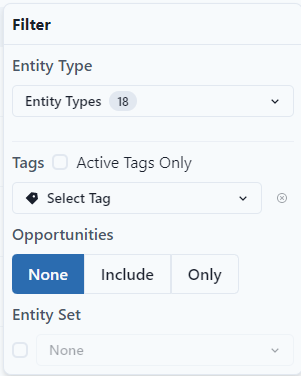
At the top left of the screen, Entity Types can be edited and Entities can be added.

Under Add Entity, Hierarchy can be added and Hierarchies and Entities can be Imported. Hierarchies can also be renamed.
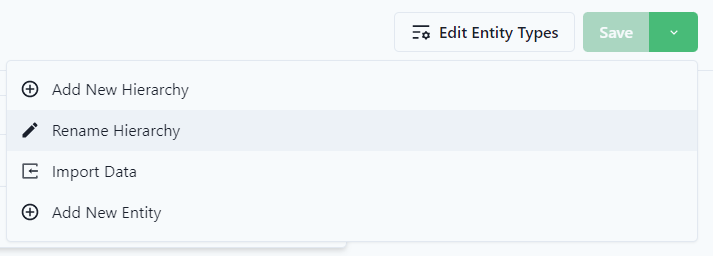
Edit Entity Types allows a user to edit the Entity Type by clicking on the name of the Entity.
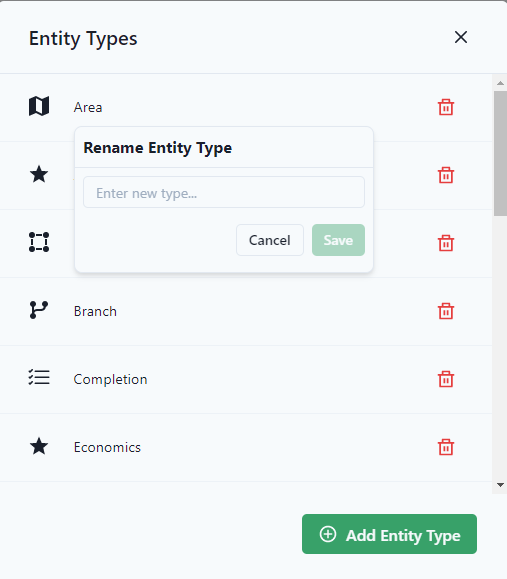
Tags are displayed on the far right of the entity.

To select an entity, click the row.
Hierarchy
The list can be viewed by Hierarchies by selecting a hierarchy.
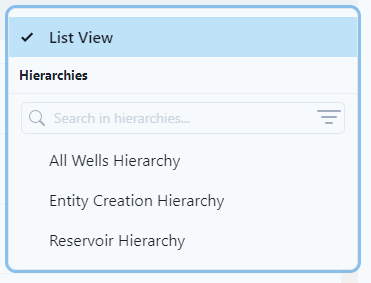
In the Hierarchy view, Search will highlight the search results and allow the user to click through the search.
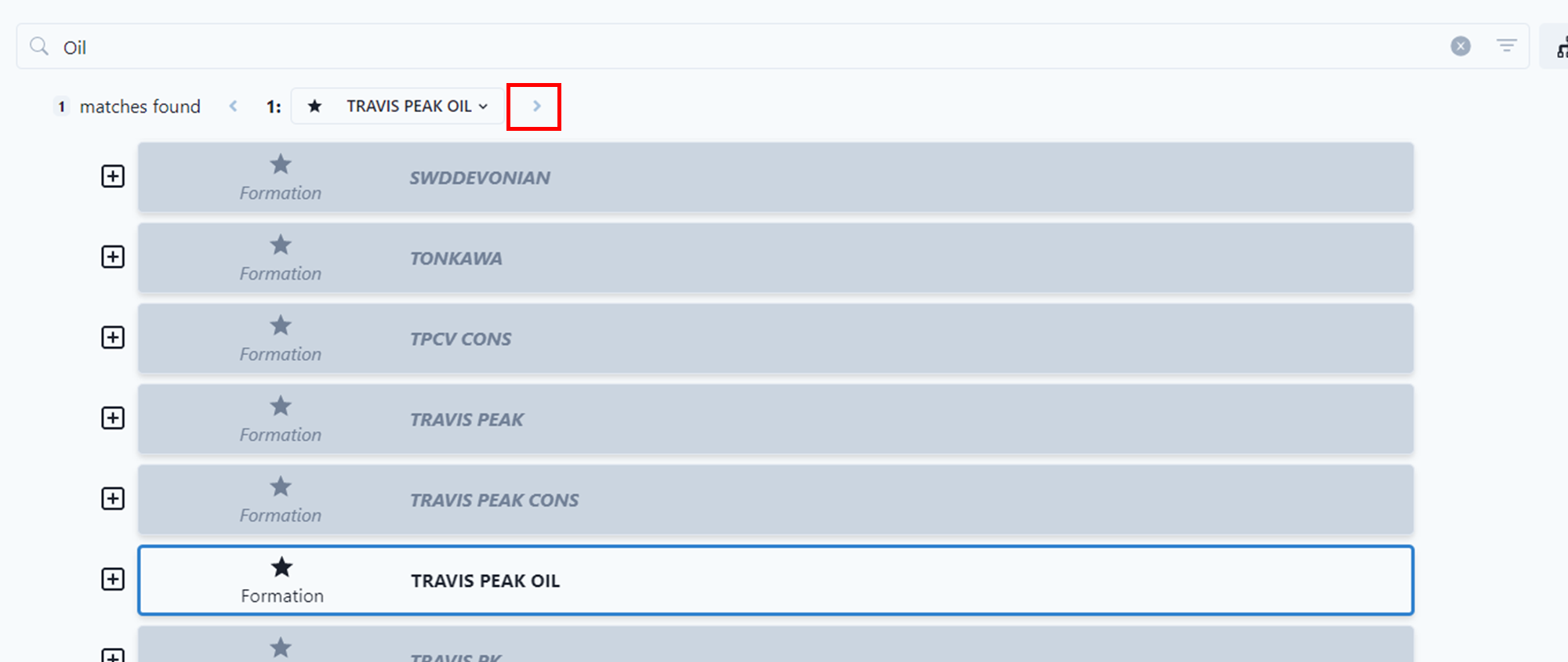
The filter will display differently for hierarchy view.

The hierarchy can be edited. After editing, the user can opt to save changes.
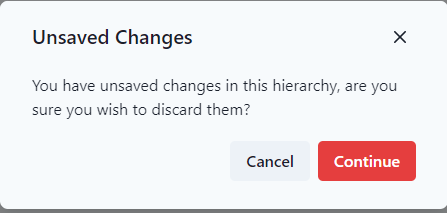
Information
Information about the entity is displayed.
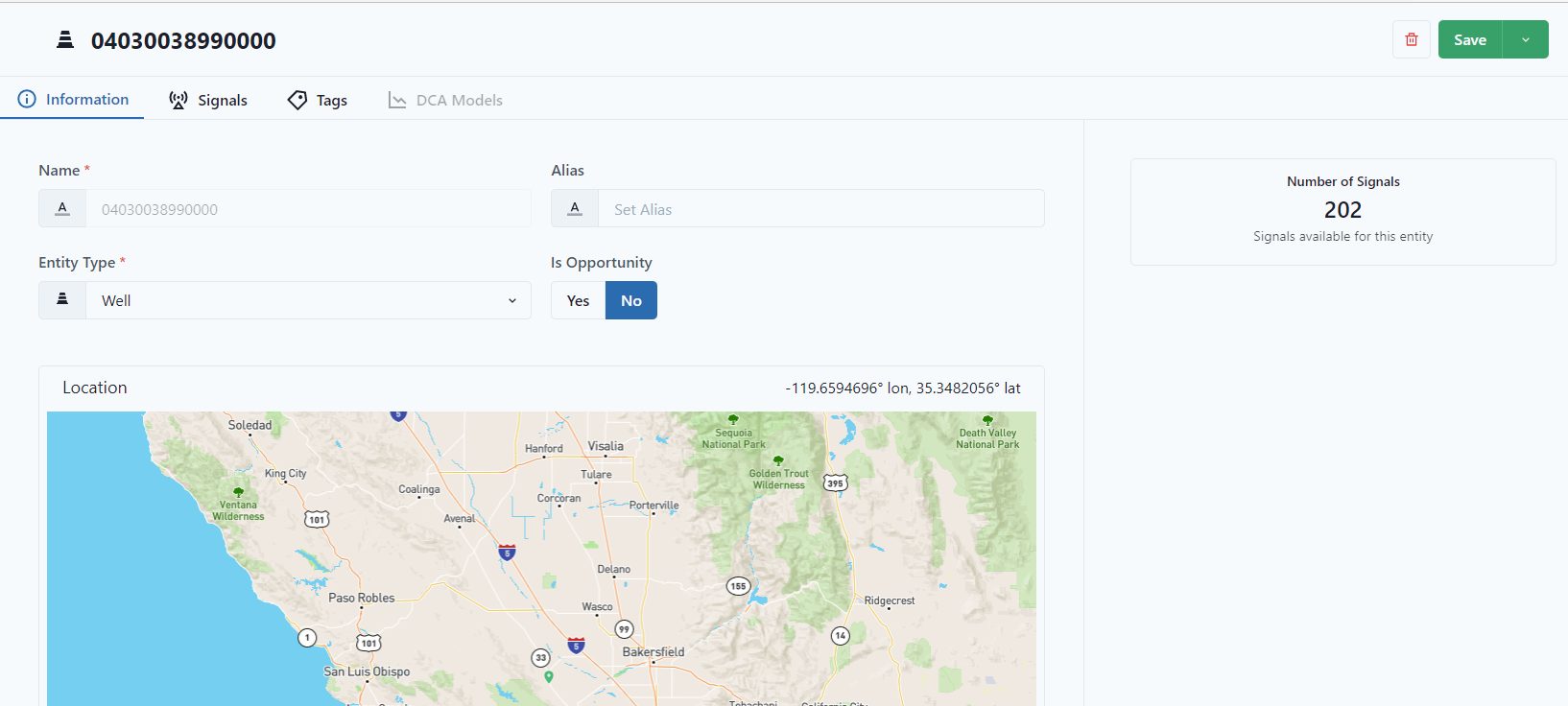
To better understand what "Is Opportunity," refer to the Knowledge Base Article: What is an Opportunity in PetroVisor? (datagration.com)
Signals
The "Signals" tab displays a visualization for a selected Signal.
Notice the user can switch between Static and Time Dependent Signals.
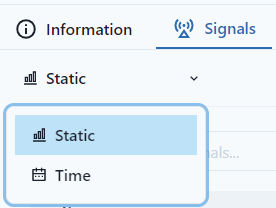
If the user selects "Static," a list of all static signals will display with name, value and unit.

If the user selects "Time," a drop-down list with all the time-dependent signals will appear on the left. Select all signals to display on a graph or check the specific signals to view.

After selecting the Signal, PetroVisor displays a graph.
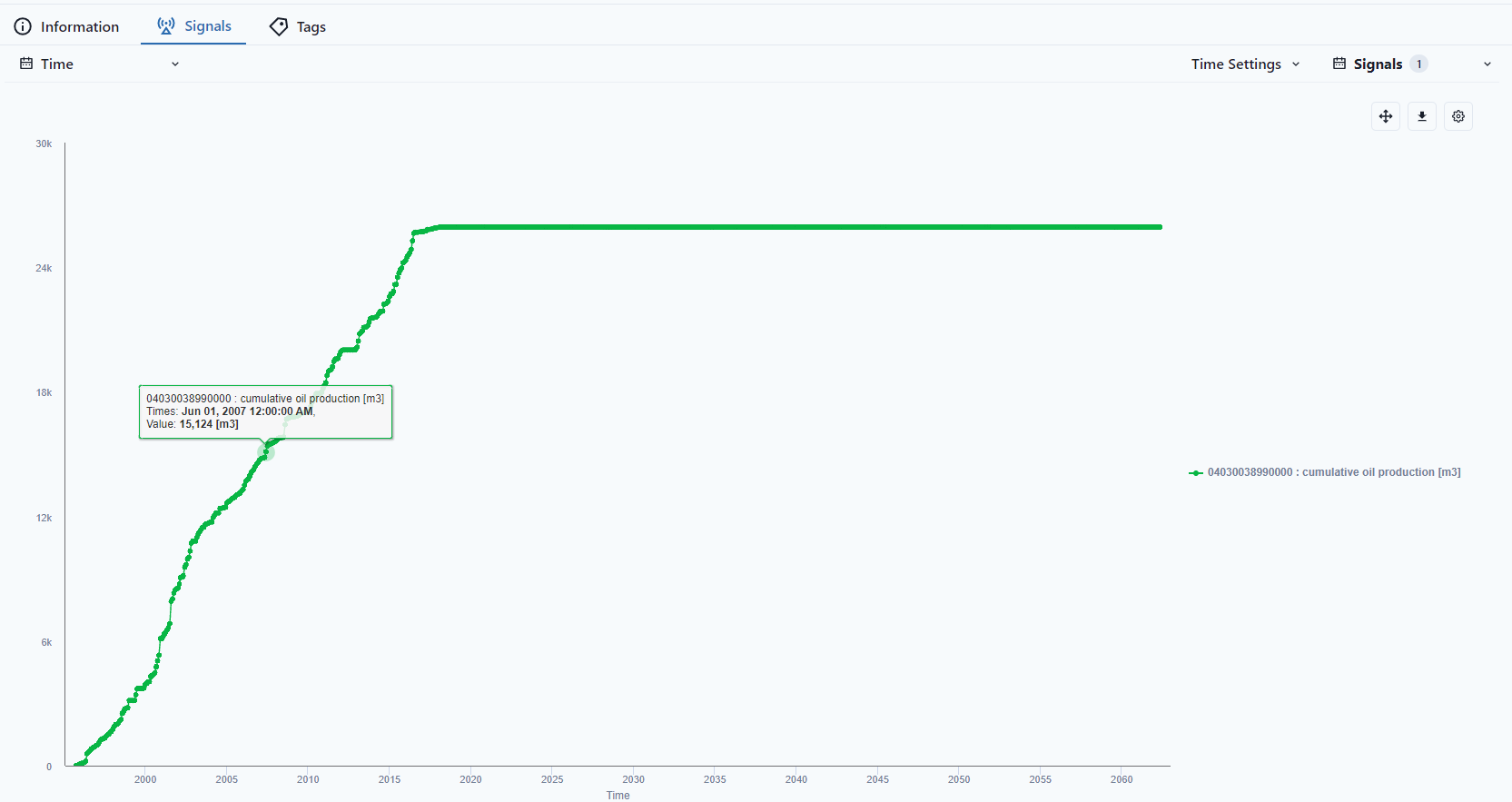
"Time Settings" allow the user to select increment and range.

Tags
To see the tags, click the "Tags" tab. The number of tags is displayed right next to the Tags.
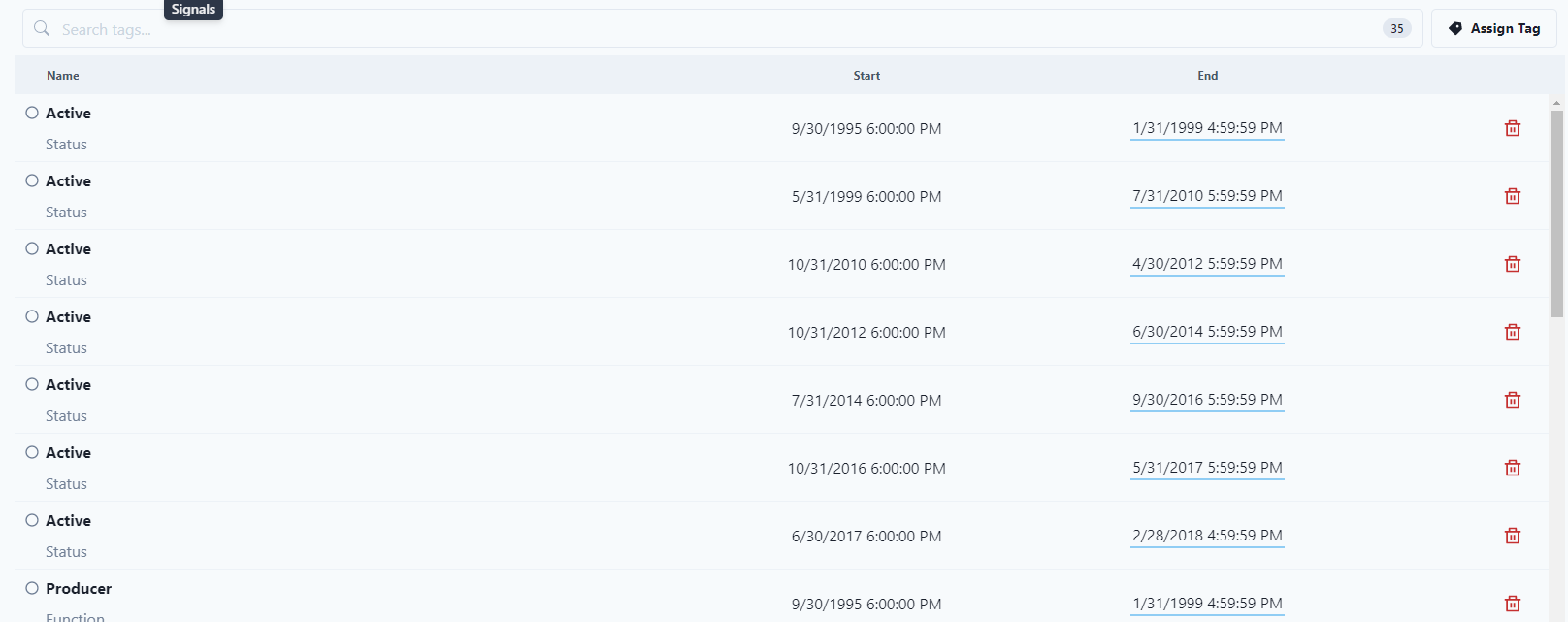
To delete a tag, select the trash can icon.
Tags can be assigned through the "Assign Tag" Button.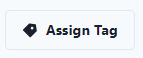 The user can select the tag from a drop down menu to assign to the Entity.
The user can select the tag from a drop down menu to assign to the Entity.
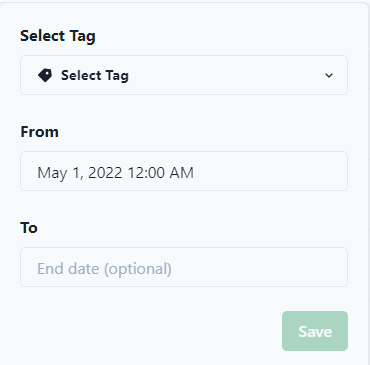
Notice that the default time for tags is midnight.
