Entities can be created or updated.
In PetroVisor, Navigate to the Entities tab on the Navigation Panel.
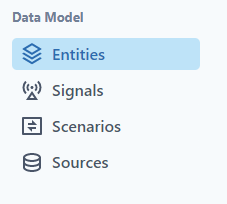
Select the drop-down menu from Add Entities. 
-
- Add New Hierarchy
- Import Data
Select Import Data.
On the right of the screen notice the selection between Entities and Hierarchy
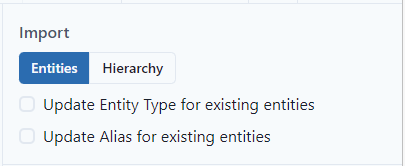
- Importing Hierarchies
- Importing Entities or Updating existing entities
Both components have an option to import data in from a connection that is already set up (Sources - Connections)
Entities Import
Create New Entities
Name and Entity Type are Required columns in order to import entities. The opening page allows the user to cut and paste from any file into the entity import.
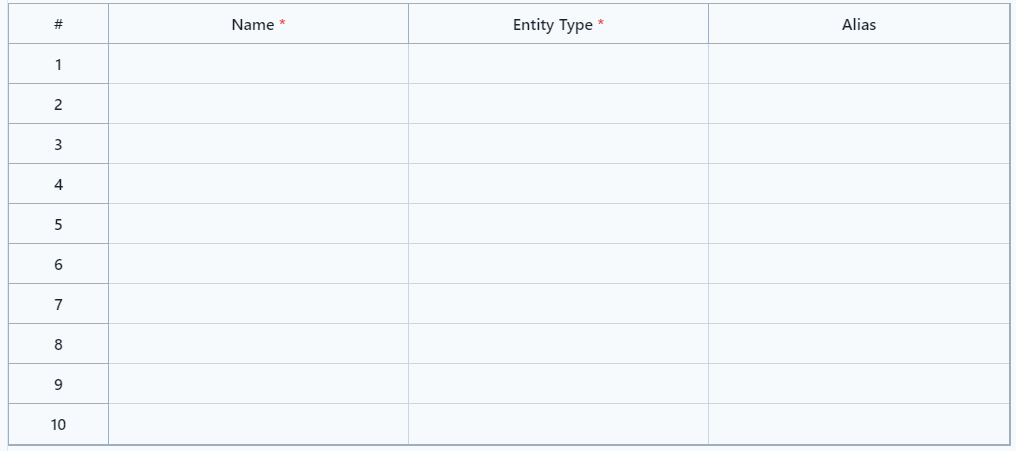
Notice that the options on the right. Since the Name is new, PetroVisor will create the entity when the user clicks save.


Notice, if both the Name and Entity Type are not complete, the user will get an error in the options section. The data will not be saved until the warning is gone.
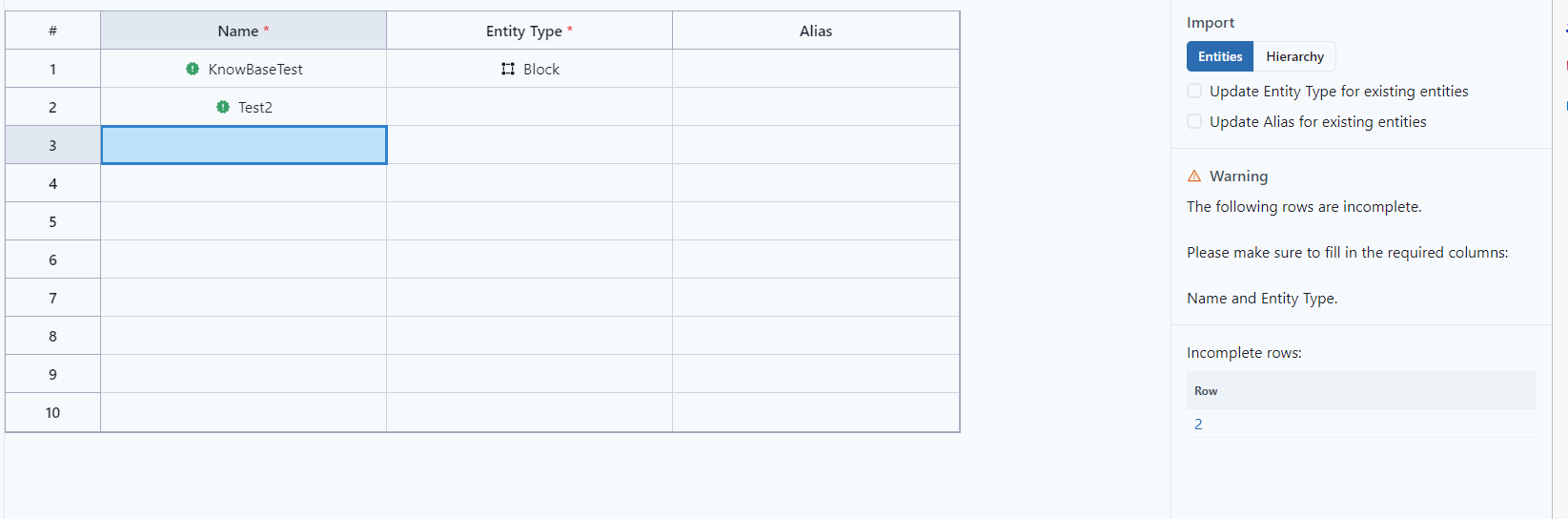
If the user adds an invalid Entity Type, a warning and a selection tool will appear on the right. The user can click the appropriate type to add to the column.
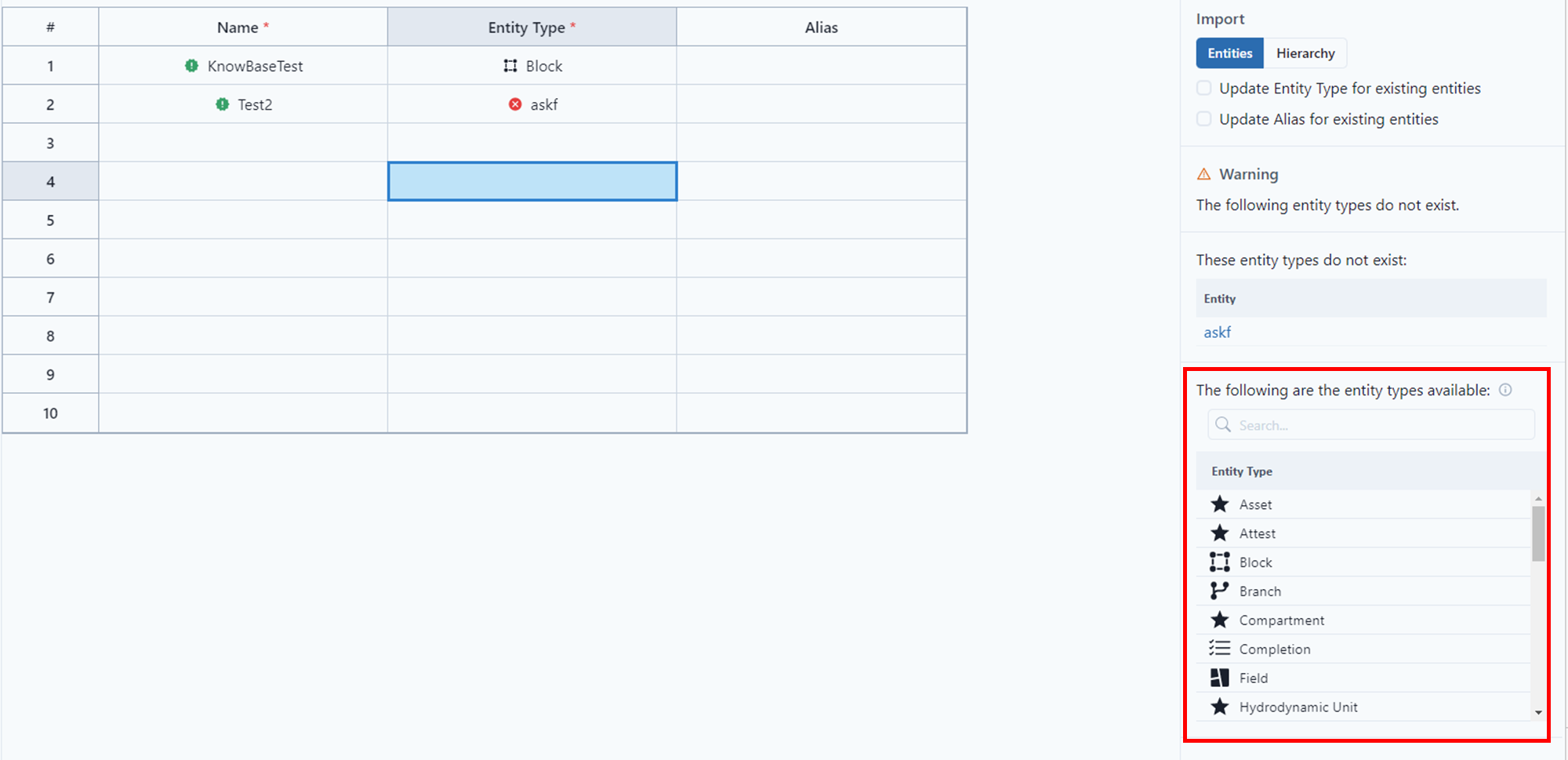
To import entities from a connection, select Import. 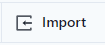
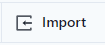
This can be used for importing new entities.
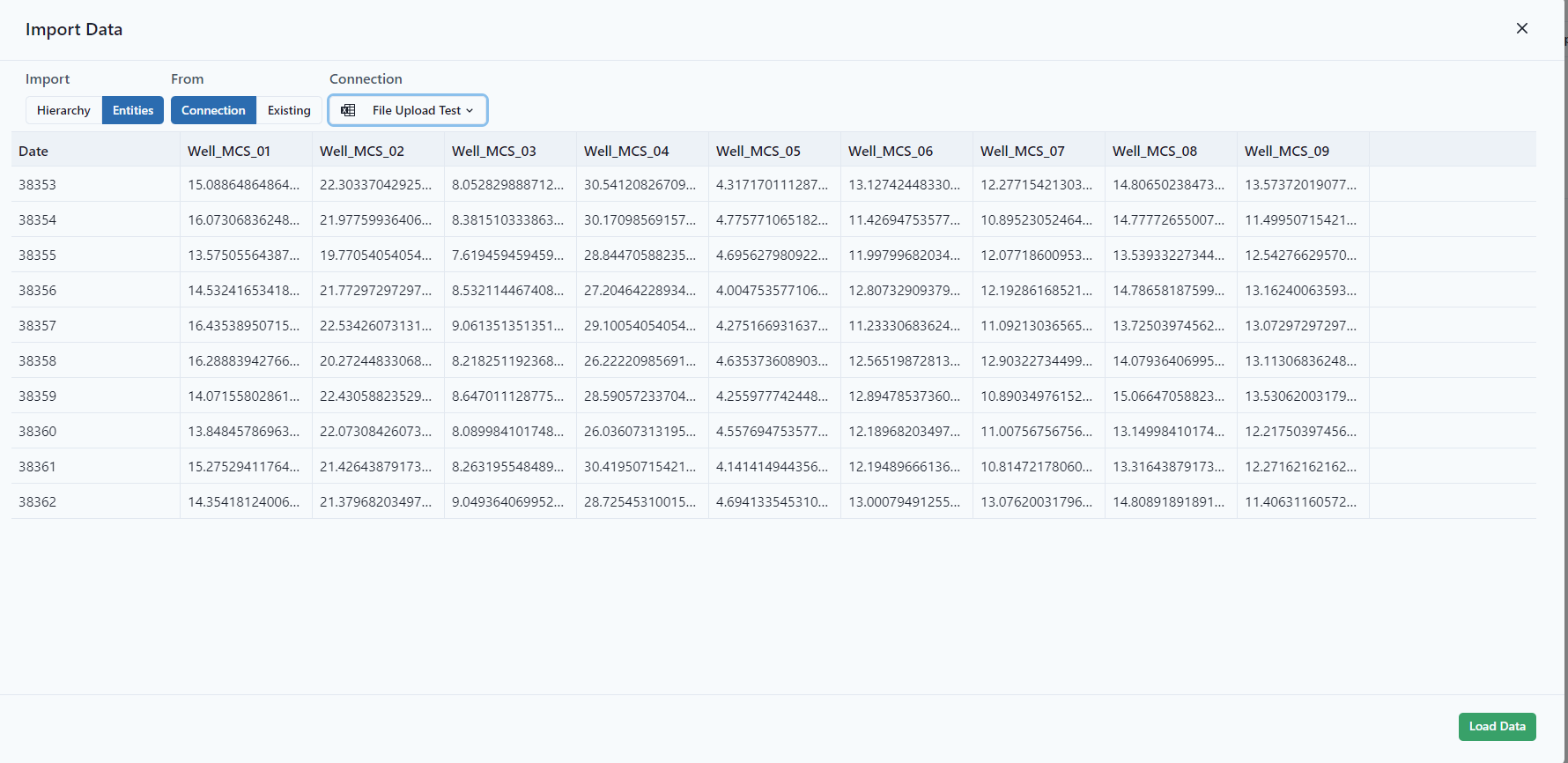
Under Import, you can pull in existing entities by using the filter option on the search bar and filter by entity types or entity sets to quickly pull in entities to update.
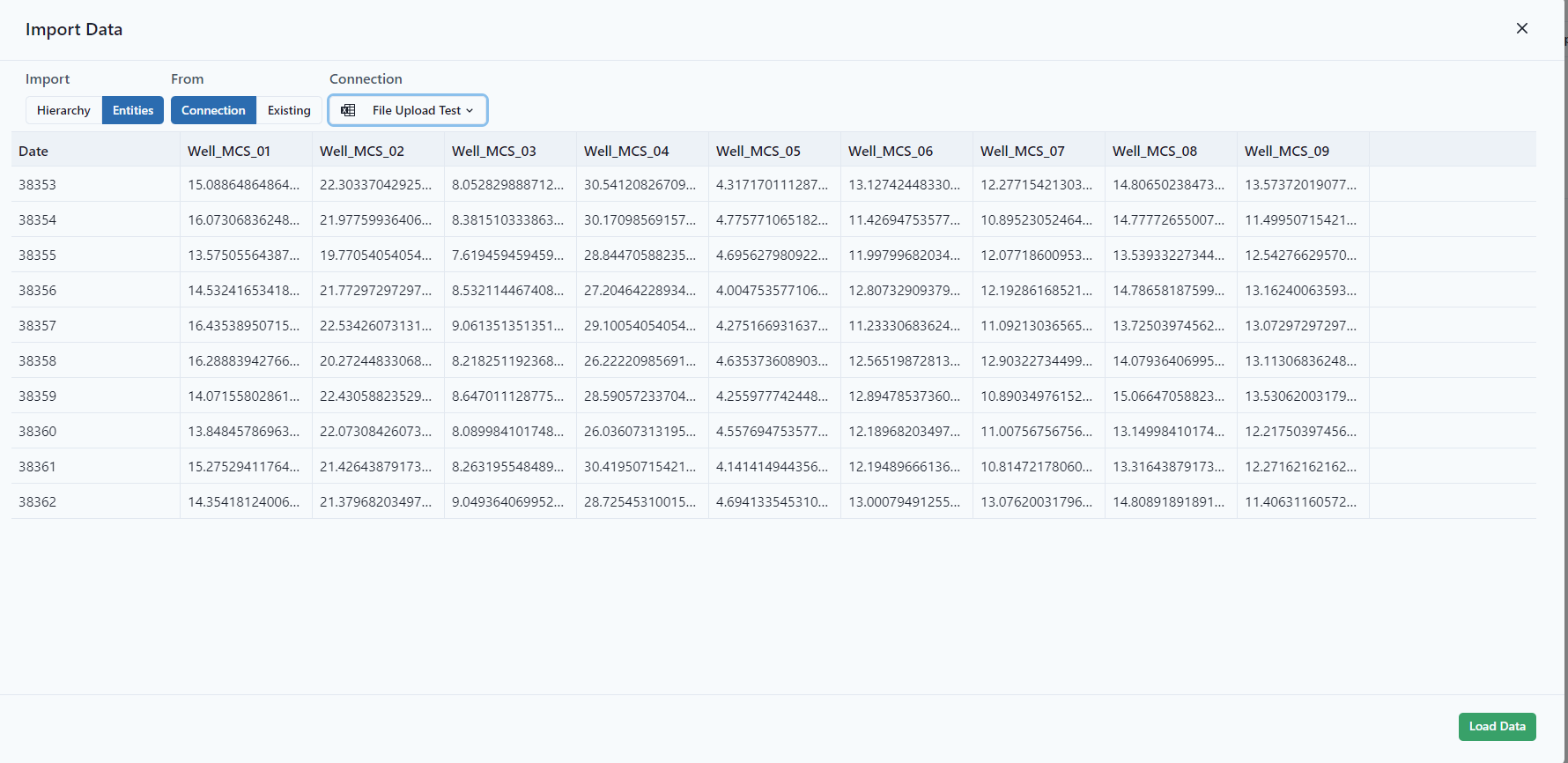
Under Import, you can pull in existing entities by using the filter option on the search bar and filter by entity types or entity sets to quickly pull in entities to update.
Update Entities
To update multiple entities, select import. 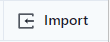
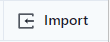
Select Entities and Exisiting.
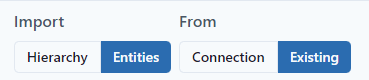
Select the entities to update

and click load. 

Notice the options on the right of the table.
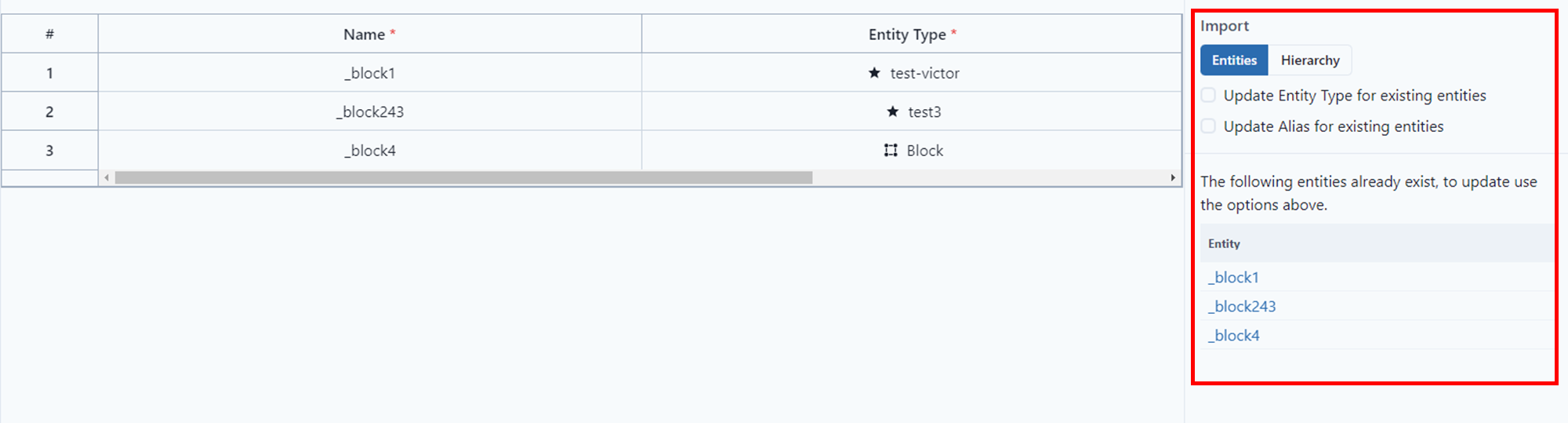
To update either the Entity Type or Alias, click the appropriate box.
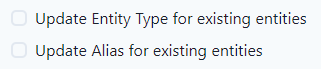
Remember to Save. 

