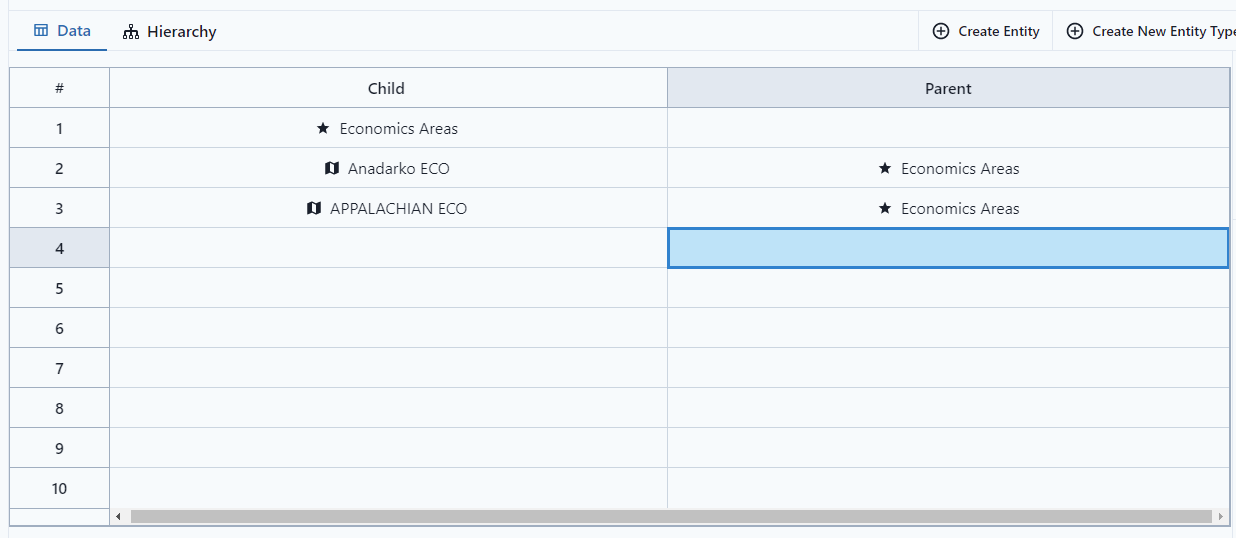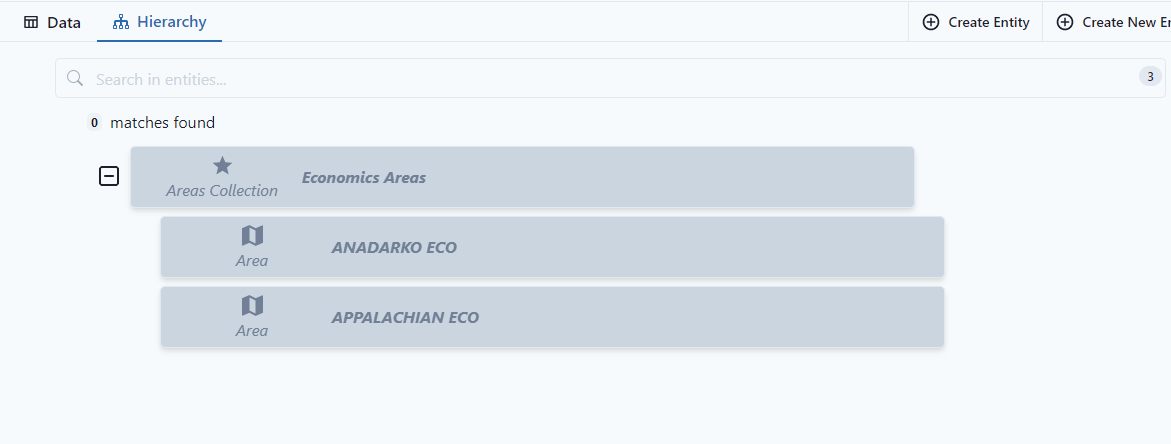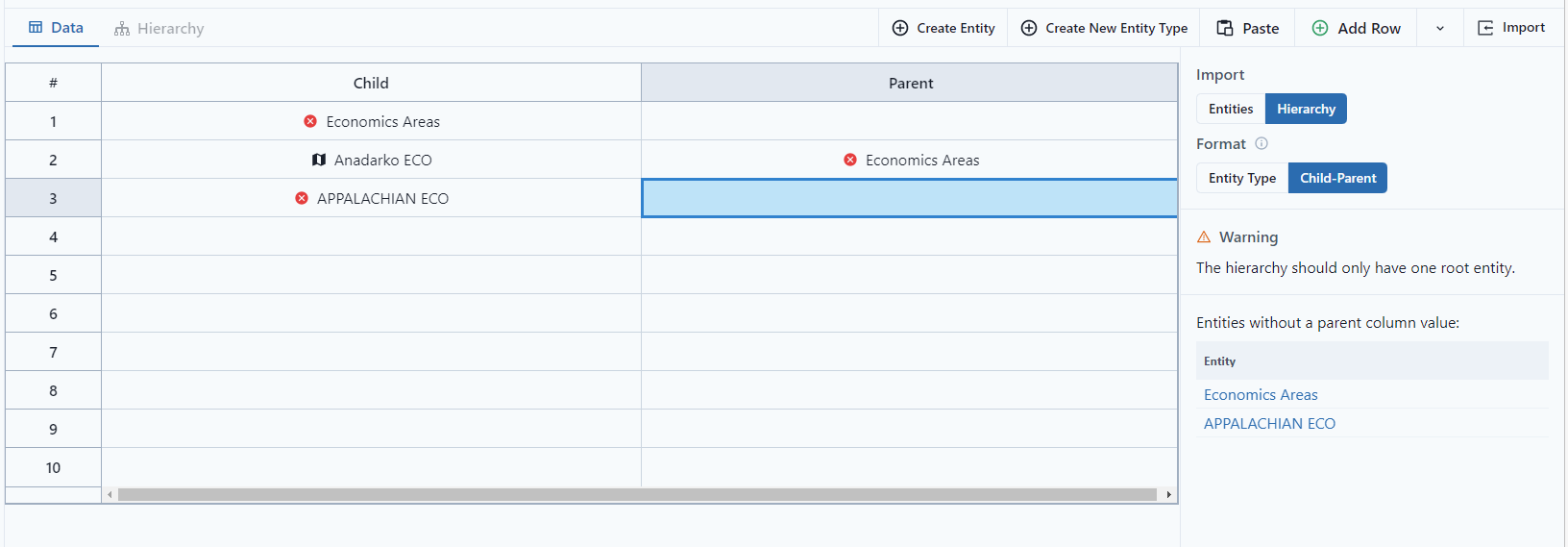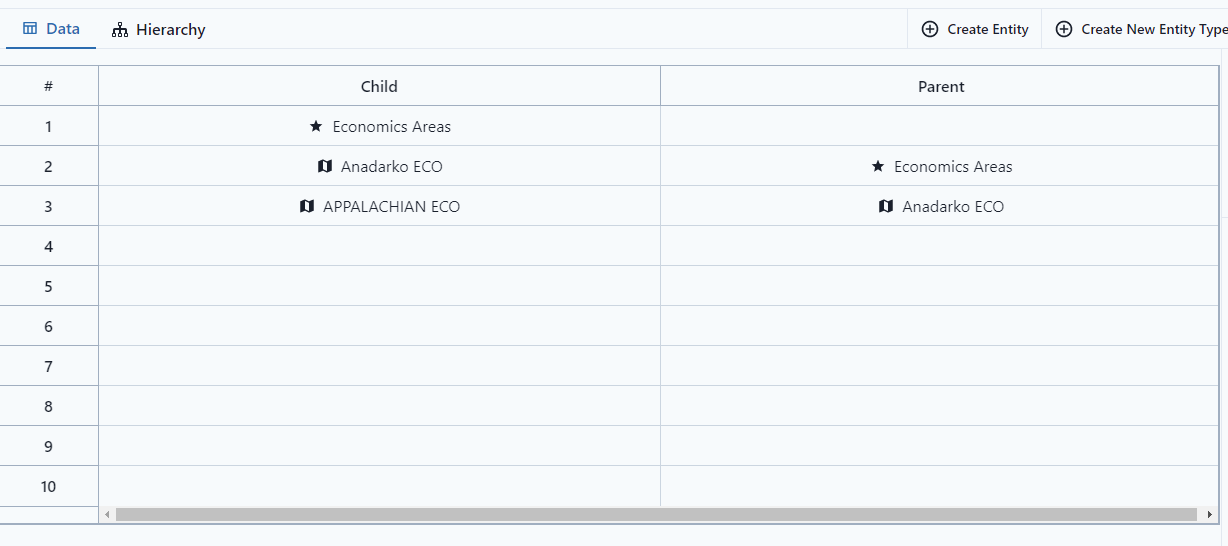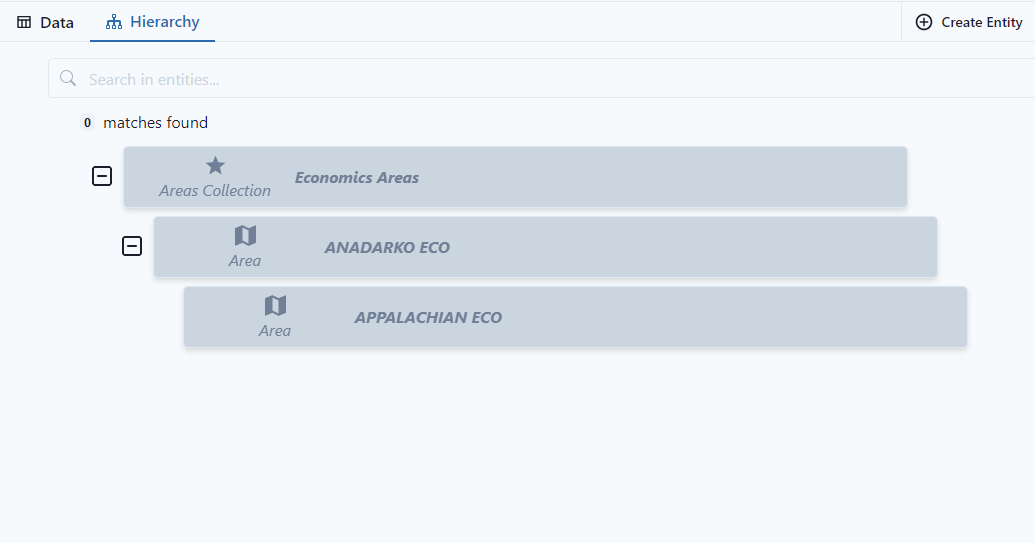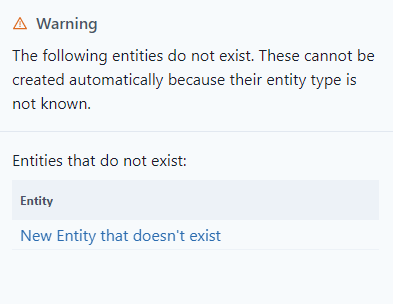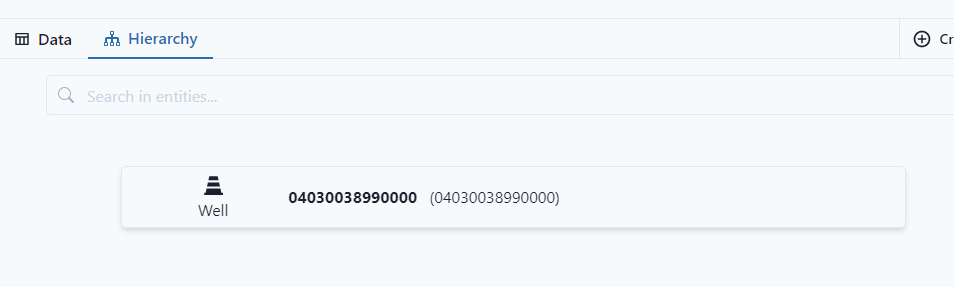This article shows how to import hierarchies or update existing hierarchies.
In PetroVisor, navigate to the Entities tab on the Navigation Panel.
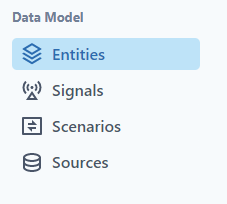
Select the drop-down menu from Add Entity. 
Select Import Data.
On the right of the screen notice the selection between Entities and Hierarchy. Select Hierarchy.
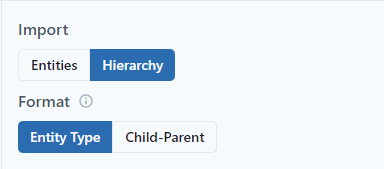
Import
Both Entities and Hierarchy have an option to import data from a pre-existing connection (Sources - Connections).
To import data that is already in PetroVisor, click the Import button.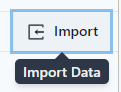
A pop-up screen will allow the user to select the connection to import columns.
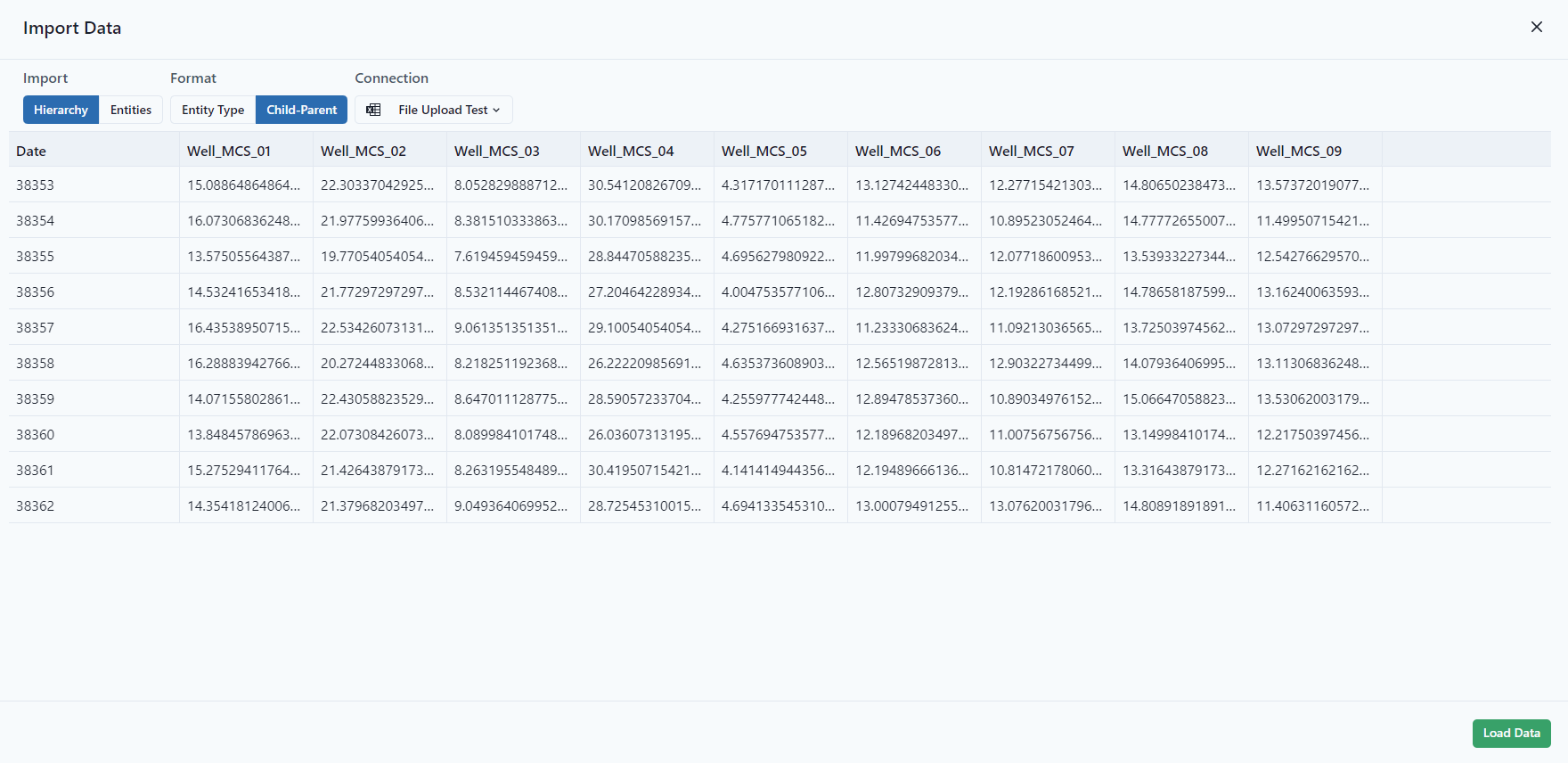
Remember to select Load to make data available on the Hierarchy or Entity columns.
In Import Data, columns can be switched around. This feature is useful if a user is cutting and pasting columns and needs to reorder them.
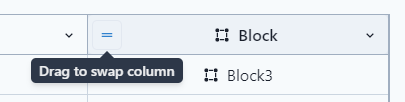
Hierarchy Import
Entity Type
In this format, list your entities in columns with the lowest in the hierarchy on the left and highest entity on the right. You will need to choose the entity types at the top of the columns. 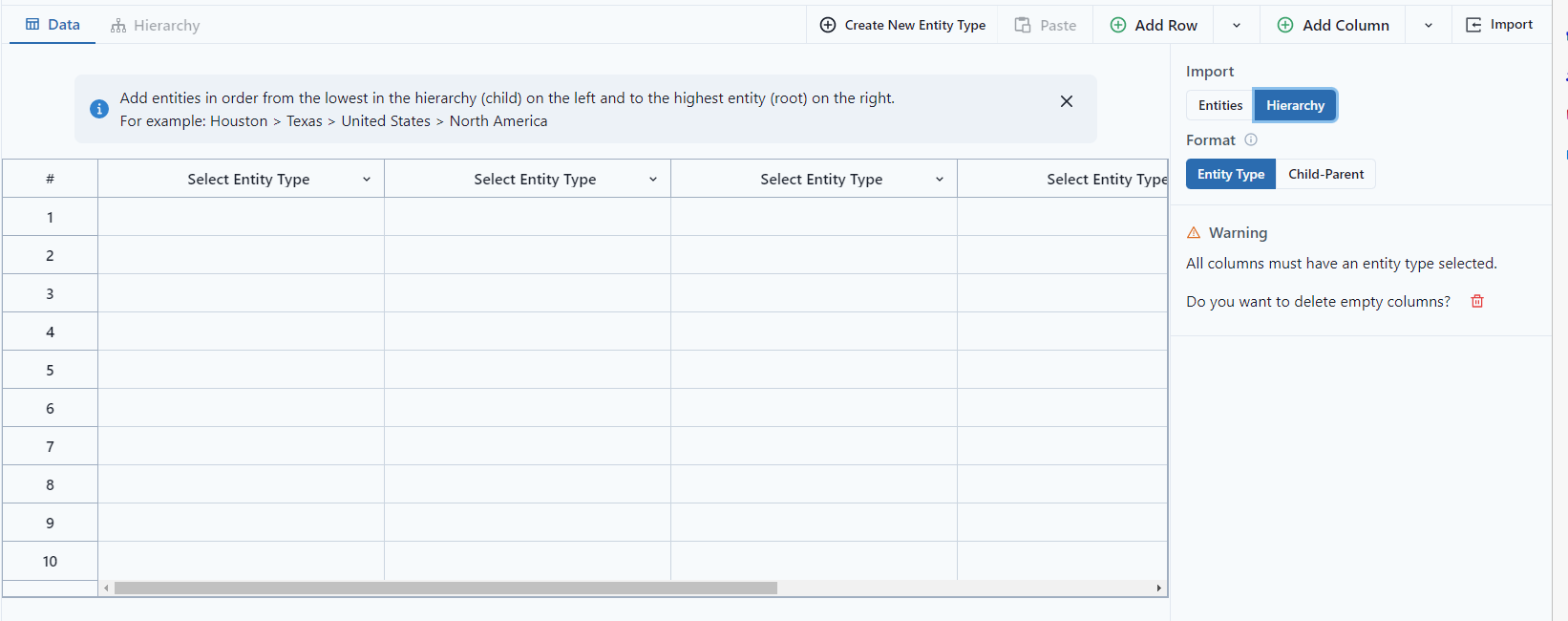
Notice that all columns need to have an Entity Type selected. A warning will be given to delete empty columns.
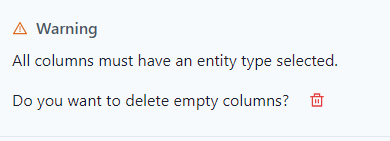
In the example below, BAKKEN is the parent and has a child, Economics Area and a grandchild, Considered Region. The last column will always need the same Entity name as it is the parent. In the example below, the last column, "Formation" will always have the BAKKEN for all rows.
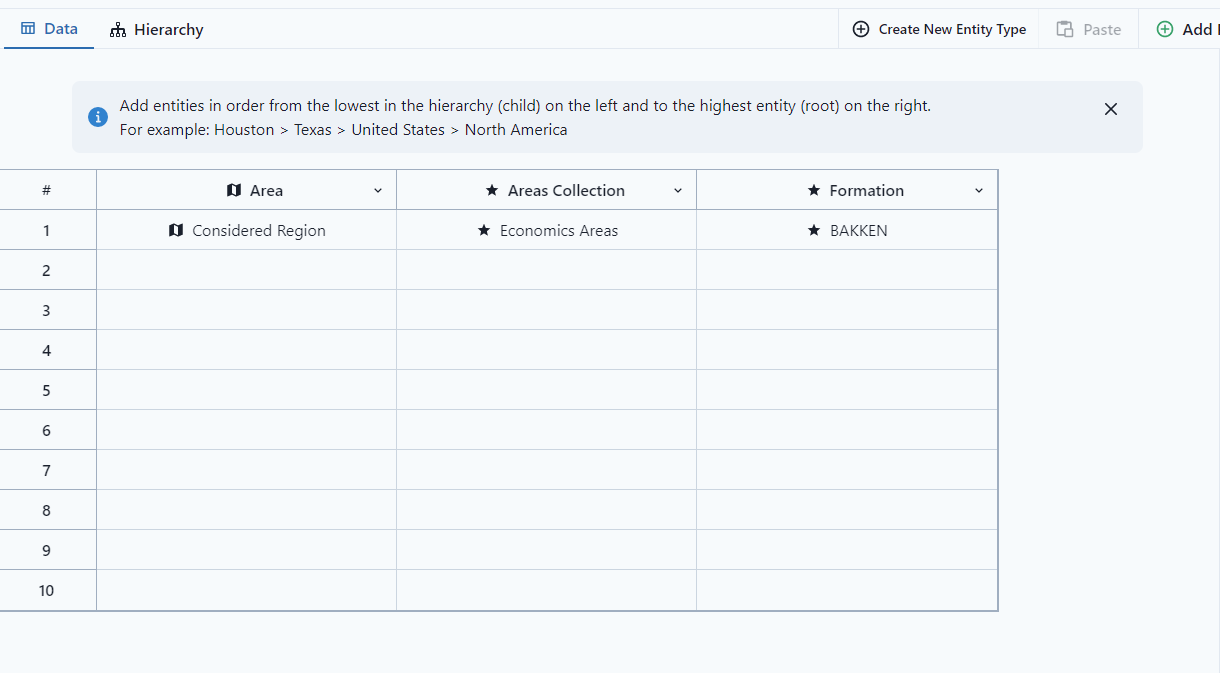
In the Hierarchy view:
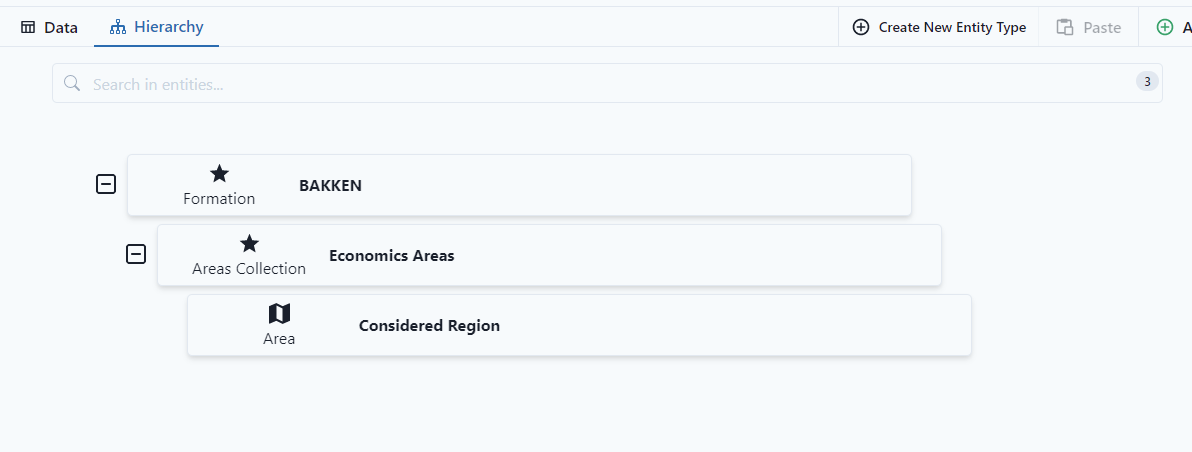
In the Entity Type import, Entity Types can be created, and new entities can be imported. The Attention on the right of the screen shows that an entity has multiple parents and only the first instance will be used. The second shows that a new entity will be created. 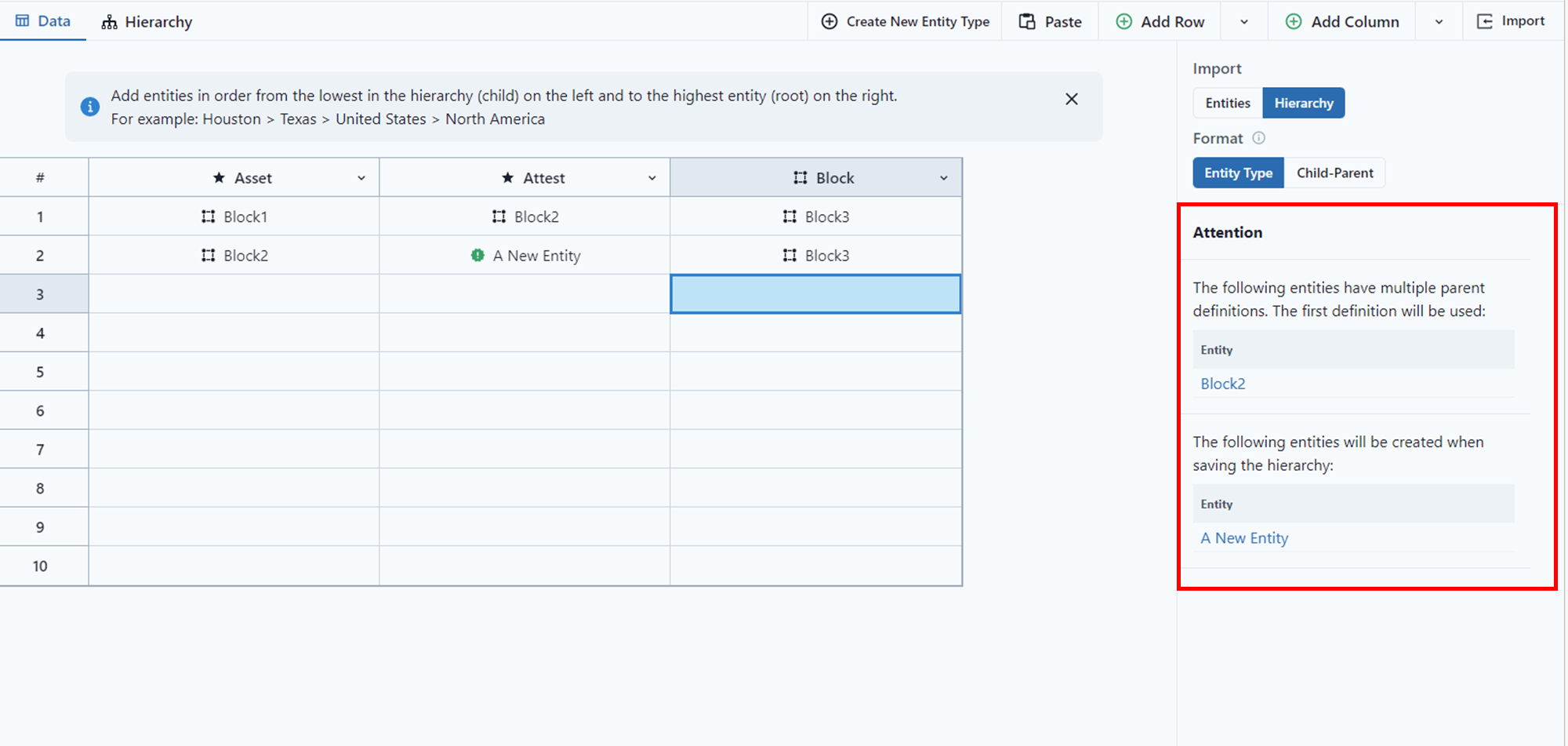
If the hierarchy is correct, click save. 
Child-Parent
In this format, you will need to build the tree with each of the child entities having a parent. The one exception is the root entity, which should appear on the first row of the table in the Child column with no Parent.