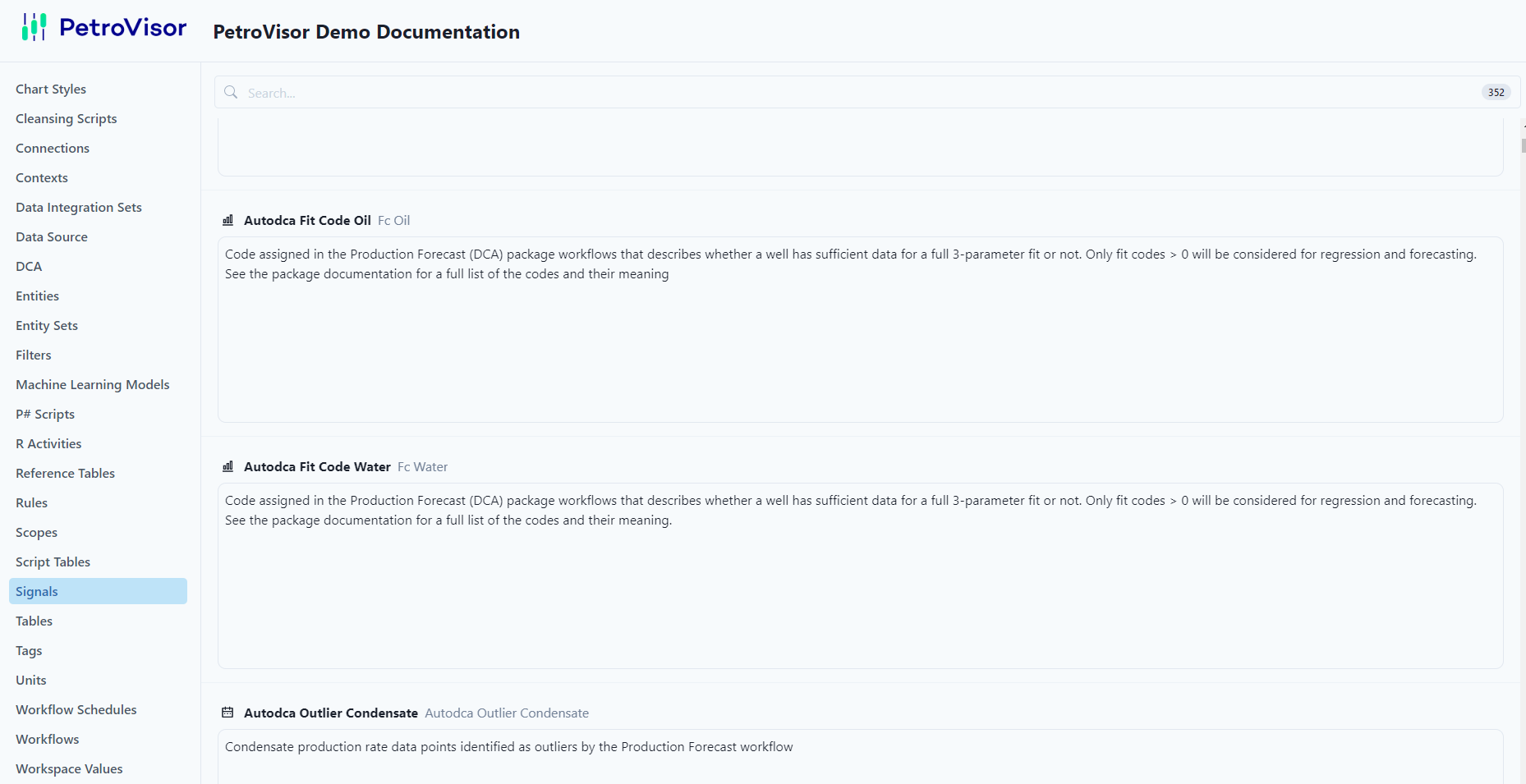The Settings bar can be found at the bottom left of the Navigation Panel.
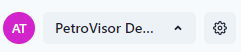
The User Icon displays the user's first and last initial. The next area is the workspace. The gear gives the user access to more settings.
Clicking on the user icon, allows the user to
- Change from light to dark mode
- Collapse the navigation panel
- Sign into Administration (user access, etc.)
- Access the Knowledge Base
- Sign out.
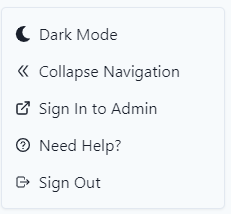
Settings
After selecting the gear, another navigation screen pops up.
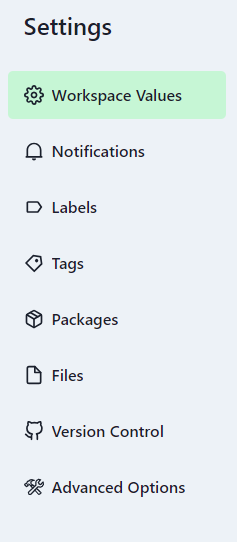
Workspace Values
Workspace values are predefined constant values that can be used in other areas of the web app.
Notifications
Notifications are triggered by different events that are set in the systems to notify specified users.
Labels
Labels are used on items like workflows, tables, scripts, different snippets (Entity Sets, Scopes, ...) etc. They're manually managed by users and are used to help organize or filter those items.
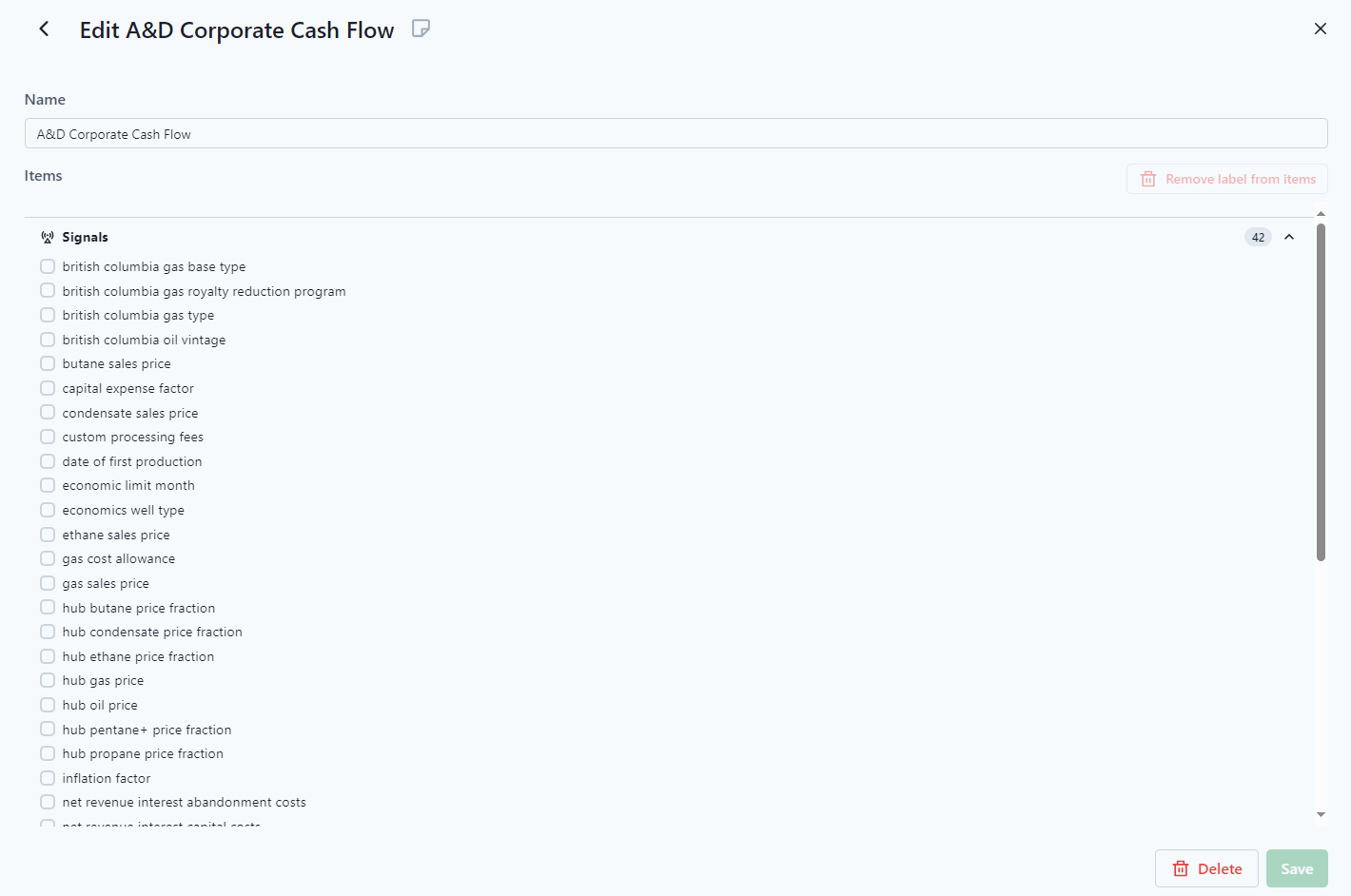
Tags
Tags are used exclusively for Entities. They can be managed by users, but they are applied primarily by data imports and much more so by scripts -- they tag those entities to denote specific events or statuses and have start/end dates associated with them as well.
Reference Tables
Reference Tables are a collection of key-value-pairs associated to an entity, but not necessarily to a specific timestamp. Both, the key and the value column can have units associated to facilitate automatic unit conversion.
Packages
A collection of related scripts, activities, signals, and workflows for performing a specific task or set of tasks.
Advanced Options
Reset Cashe and verify the workspace configuration. Advanced options also has a button to display all the workspace documentation.
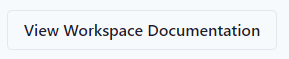
Clicking this button will display all the information from Description field of items. See the example below for the Description field from a signal.

Notice that it populates the Workspace Documentation for that Signal.