- Datagration Knowledge Base
- Getting Started
- Settings Bar
-
Getting Started
-
Customer Training
-
Customer Success
-
Updates
-
Production Optimization
-
Artificial Lift Optimization
-
Completion Optimization
-
Environmental, Social & Governance
-
Development, Acquisition & Divestitures
-
Enhanced Oil Recovery
-
Admin
-
P#
- Getting Started with P#
- Data Cleansing
- String Functions
- Scenario Functions
- Regression Functions
- Placeholder Functions
- Neighborhood Functions
- Mathematical Functions
- Logic Functions
- Entities Function
- Moving Window Functions
- Time and Date Functions
- Statistical Functions
- Economic Functions
- Data Handling
- Additional Functions
- Directional Functions
- Machine Learning Functions
- DCA Functions
-
Packages
Workspace Values
Workspace values are predefined constant values that can be used in other areas of the web app.
In the PetroVisor Web App, Navigate to the workspace where the values need to be changed. Click on the "Settings Gear."
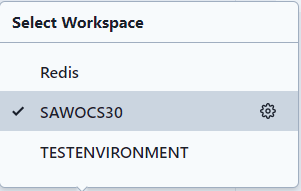
In the left hand list of settings, select Workspace Values. Once in the Workspace Values, you can filter to different values by using the filter function on the right.
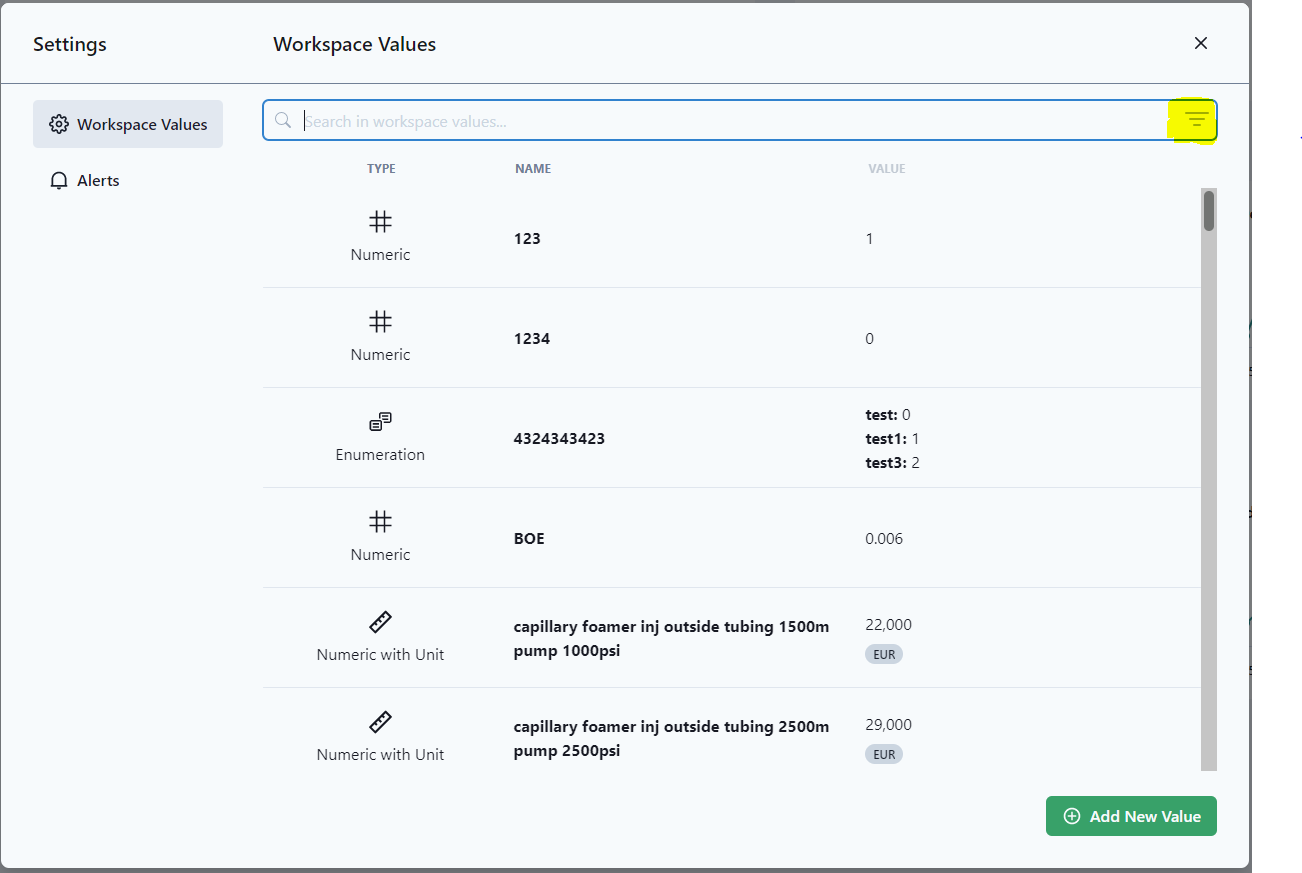
Filter to view or edit a value or click "Add New Value" to add new.
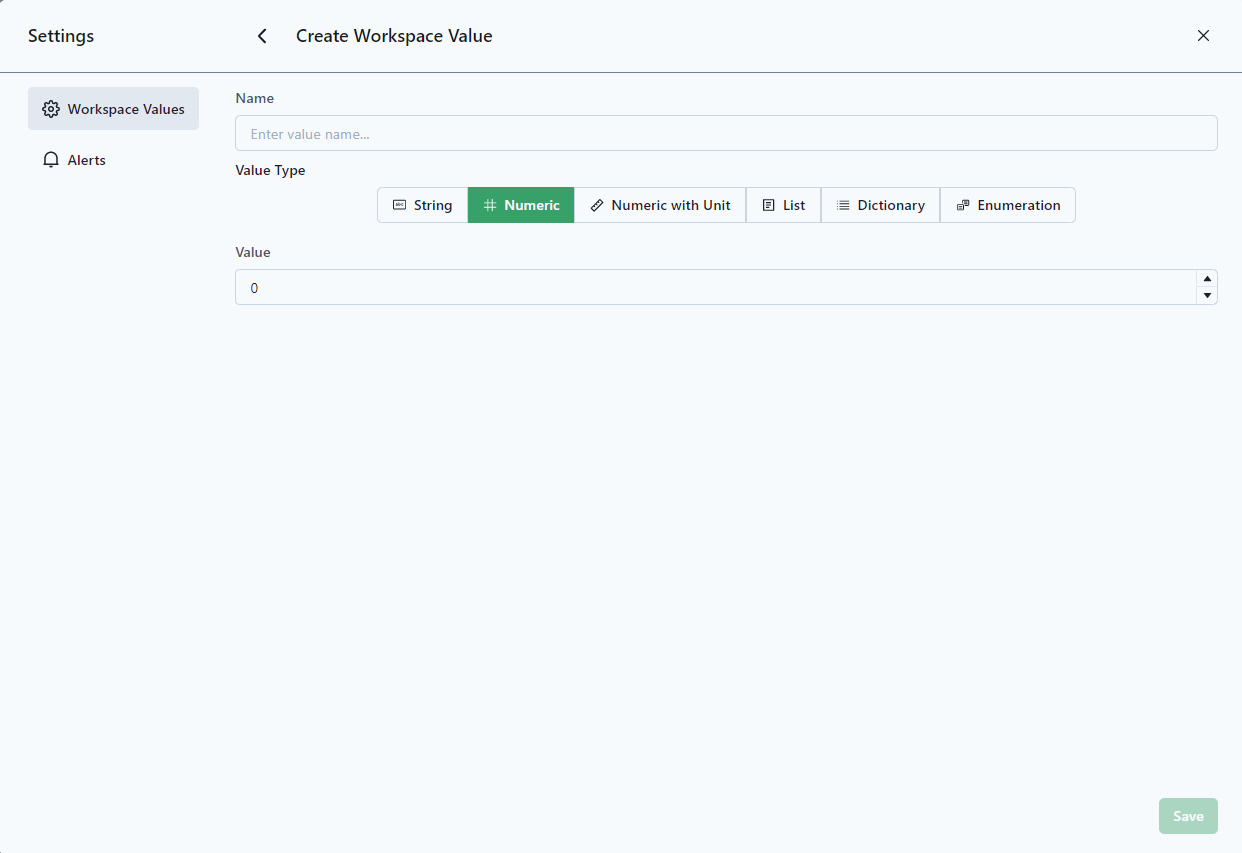
Add or edit a new unique name. The name should not already exist as a Workspace Value.
String is any text value
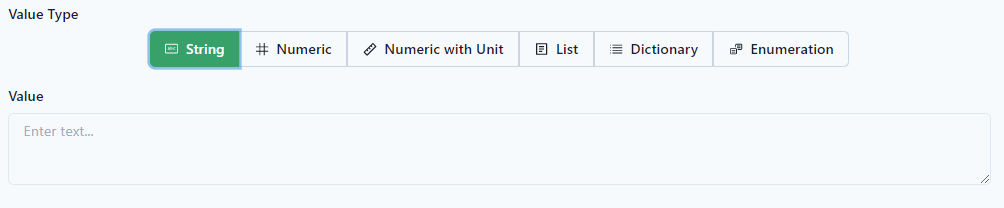
Numeric is number values.

Numeric with Unit to specify measurement
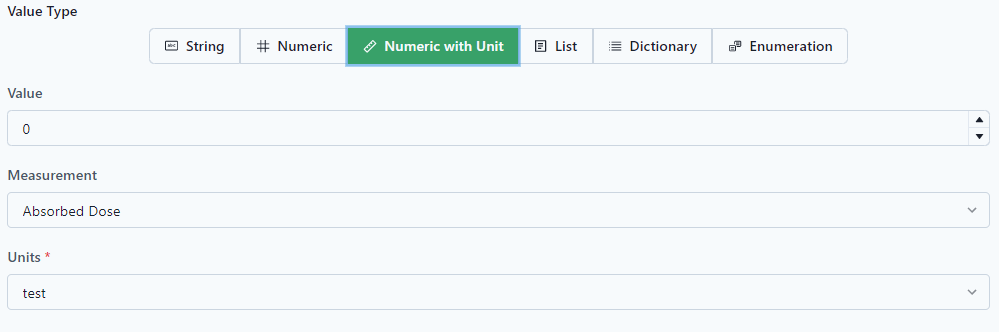
List can contain multiple values that are separated by a new line.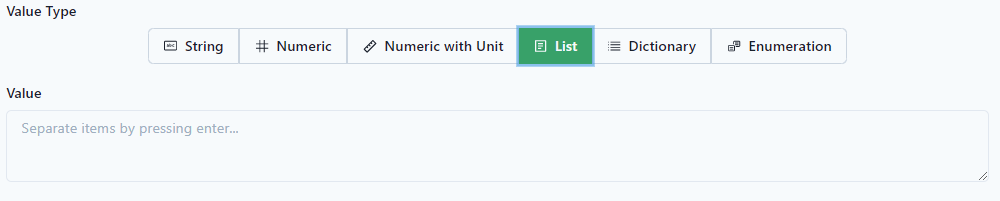
Dictionary holds unique key value pairs for strings. To add new key value pairs, click the green "Add" at the bottom of the screen.

Enumeration holds unique key value pairs for integer values. To add new key value pairs, click the green "Add" at the bottom of the screen.

Errors will be highlighted by a red box around an item, meaning the value already exists.

