Use this feature where an Entity ID at the source is different from the Entity ID in the workspace.
Import Values is used for mapping the source entities and signals to entities via either a data connection or through tables. The importance is 'data extract from source' on the mapping screen, which is connected to the time series data, may either not have all the entities or signals there for the time range defined, or is timing out due to the size of the data or the client is missing one unique ID in the various data sources.
This feature is an additional option to help a user map data when extracting the entities and signals from the data source is not feasible.
Import Values
Sources can be found in the Sources tab of the Navigation Panel.
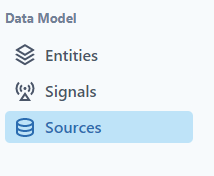
Mappings

After selecting the Data Layout, the user must map the data (indicate rows and columns for entities and signals.)
The easiest way is to select "Build Mappings." Notice that Build Mappings is located in two (2) locations.
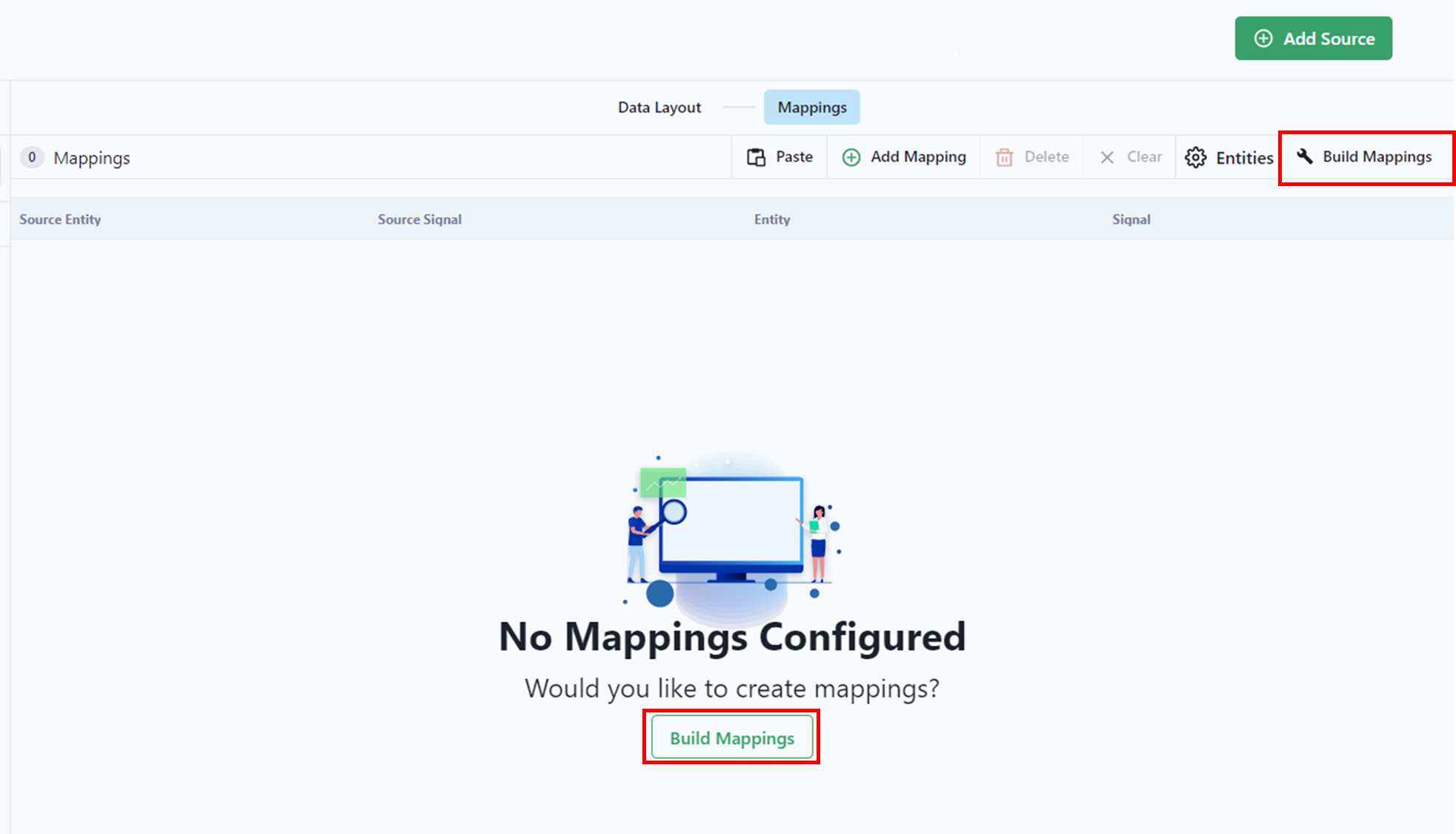
Entity Mapping
The user starts with mapping entities. 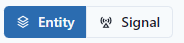
Select Import.
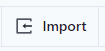
The user will have to determine the data source, Connection or Table.
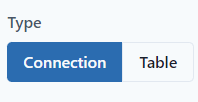
Import Type Connection
For the Connection, the user must select the Connection established in the Connections. See article How do connections work? (datagration.com) for assistance.
In the drop-down menu, the user will be prompted to select the Connection.

The user will be required to Query the data set.
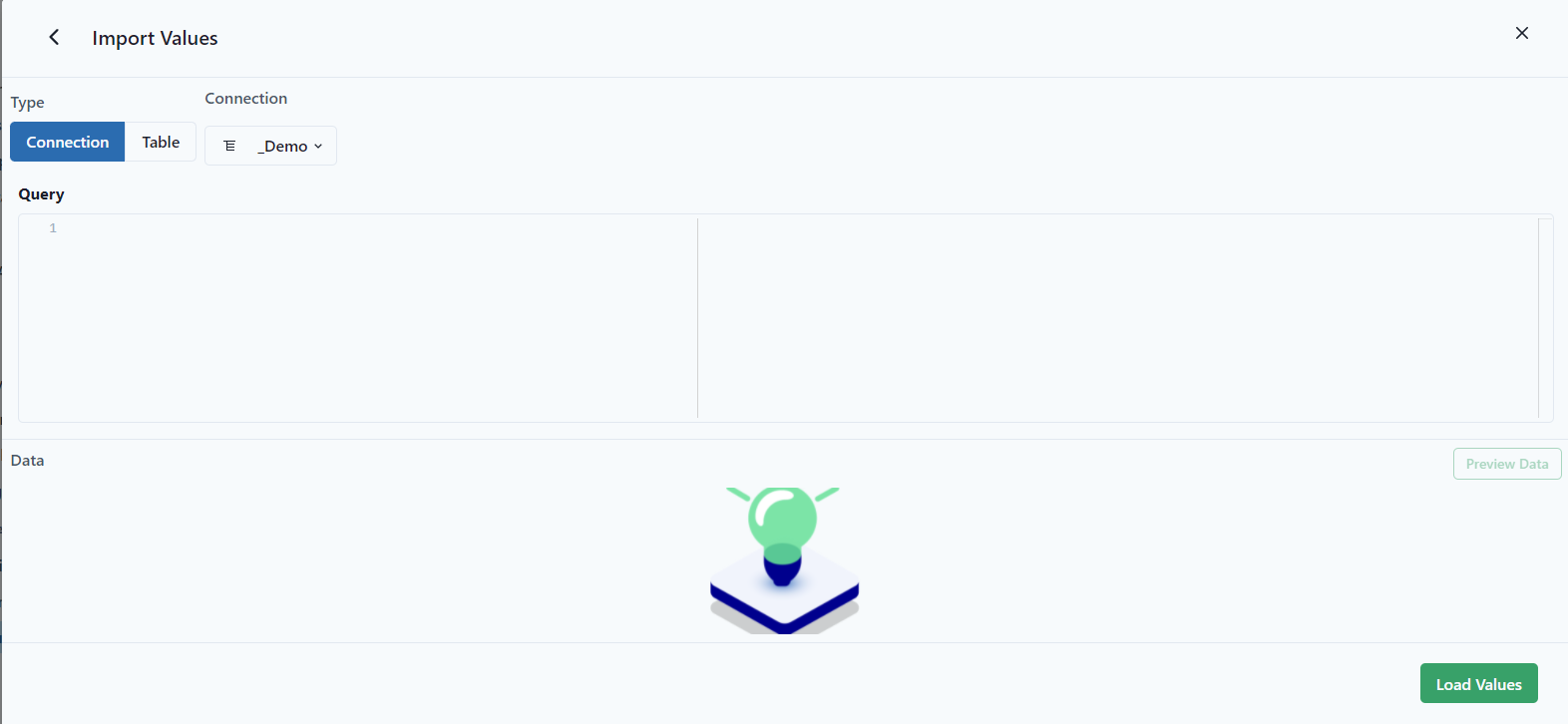
Notice that it is similar to excel and defining the columns.
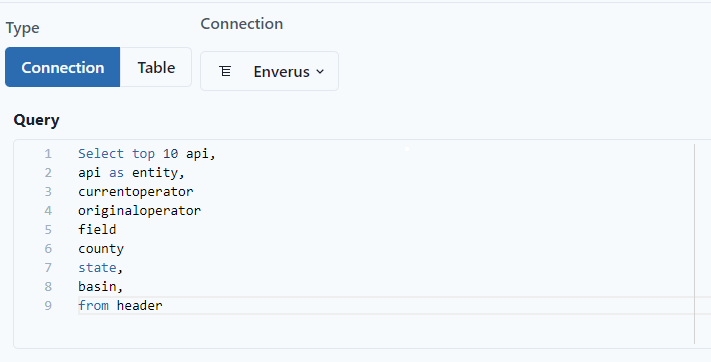
Preview data.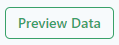
Select Load Values.
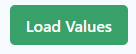
Import Type Table
The user must select the Table and the Column to import the values. Notice that the table must already be in the Workspace.
The platform requires 2 columns to be able to import data. The Source Column (column from file) and the Entity Column (what is matching into PetroVisor.)
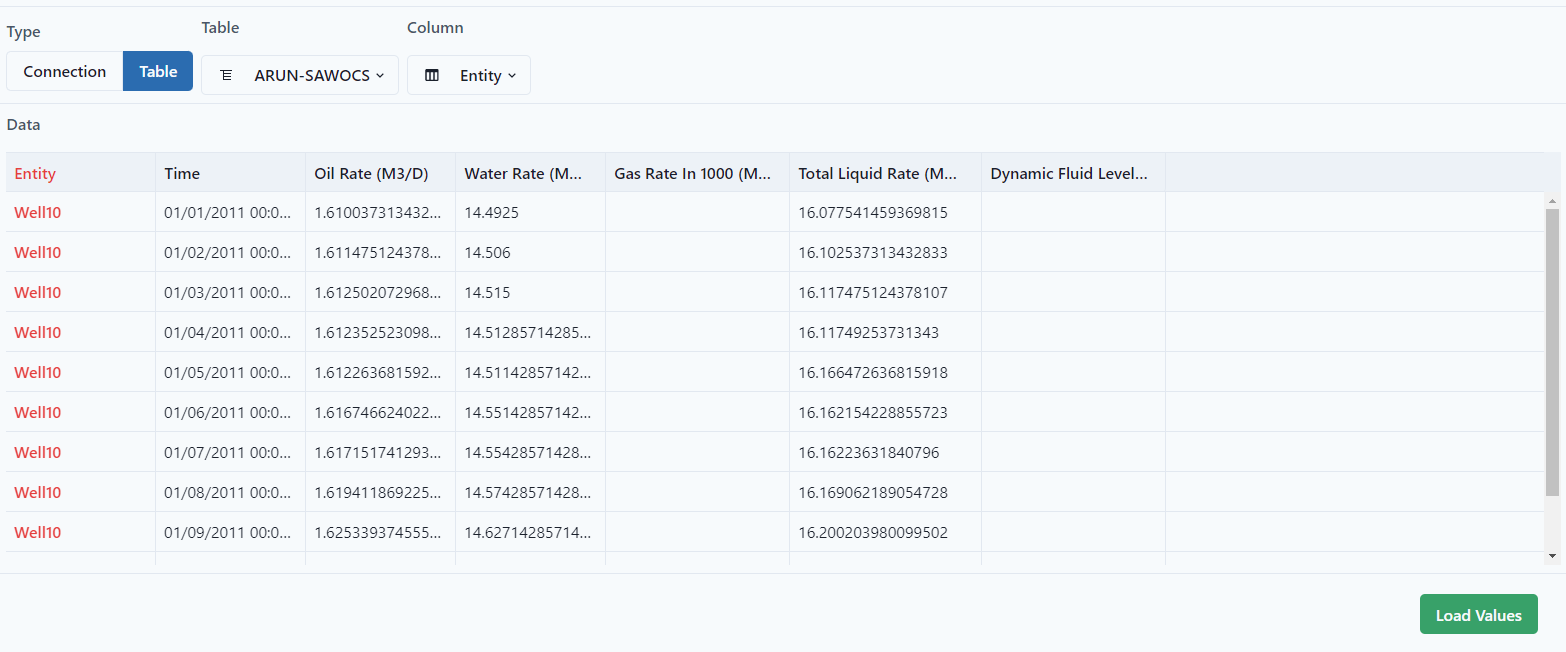
Select Load Values.
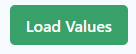
To finish mapping, see the article How do I map data? (datagration.com)
