- Datagration Knowledge Base
- Admin
- Cloud Admin
-
Getting Started
-
Customer Training
-
Customer Success
-
Updates
-
Production Optimization
-
Artificial Lift Optimization
-
Completion Optimization
-
Environmental, Social & Governance
-
Development, Acquisition & Divestitures
-
Enhanced Oil Recovery
-
Admin
-
P#
- Getting Started with P#
- Data Cleansing
- String Functions
- Scenario Functions
- Regression Functions
- Placeholder Functions
- Neighborhood Functions
- Mathematical Functions
- Logic Functions
- Entities Function
- Moving Window Functions
- Time and Date Functions
- Statistical Functions
- Economic Functions
- Data Handling
- Additional Functions
- Directional Functions
- Machine Learning Functions
- DCA Functions
-
Packages
Database Configuration
The Database Configuration allows to set the SQL server and authentication type settings.
Clicking on the Database Configuration icon in the Workspaces window will cause the following window to pop up:
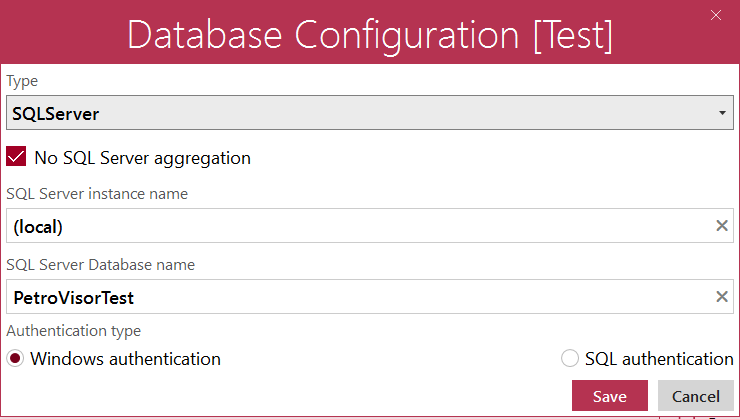
The form includes the following fields:
- SQL Server instance name: enter the SQL server name in this field, if the SQL and PetroVisor servers are installed on the same computer, type in localhost.
- SQL Server Database name: the name of the database on the SQL server.
- Authentication type: select whether to use Windows Authentication or SQL Authentication to access the database on the SQL server. Note that the user has to be granted administrator permission on this database.
- User name and Password:
- if Windows Authentication is chosen, the user name will be automatically assigned to the logged-in windows user name.
- if SQL Authentication is chosen: the respective user name and password need to be entered.
Click Save when finished. If the configured database is not existing yet, PetroVisor will offer to create it in a pop up message.
