-
Getting Started
-
Customer Training
-
Customer Success
-
Updates
-
Production Optimization
-
Artificial Lift Optimization
-
Completion Optimization
-
Environmental, Social & Governance
-
Development, Acquisition & Divestitures
-
Enhanced Oil Recovery
-
Admin
-
P#
- Getting Started with P#
- Data Cleansing
- String Functions
- Scenario Functions
- Regression Functions
- Placeholder Functions
- Neighborhood Functions
- Mathematical Functions
- Logic Functions
- Entities Function
- Moving Window Functions
- Time and Date Functions
- Statistical Functions
- Economic Functions
- Data Handling
- Additional Functions
- Directional Functions
- Machine Learning Functions
- DCA Functions
-
Packages
Overview of the Expression Builder
PetroVisor uses P# to create workflows. PetroVisor's Expression Builder makes it easy to build P# expressions.
The Expression Builder will bring up specific entity sets, scopes, contexts, etc that are already defined in the workspace to be reused. It is available for most P# items, such as columns containing logic.
In the "Build" Section under "Develop," the user can find the Expression Builder under the Library.

After clicking on "Library" the user can select already defined expressions.

To build a new expression in the P# script, the Expression Builder is available for P# items. To get to the Expression Builder, select a specific P# item. In the example below, Entity "All Wells" was selected.
In the pop up screen, select "Expression."

The user can start building the set & selecting established hierarchies.
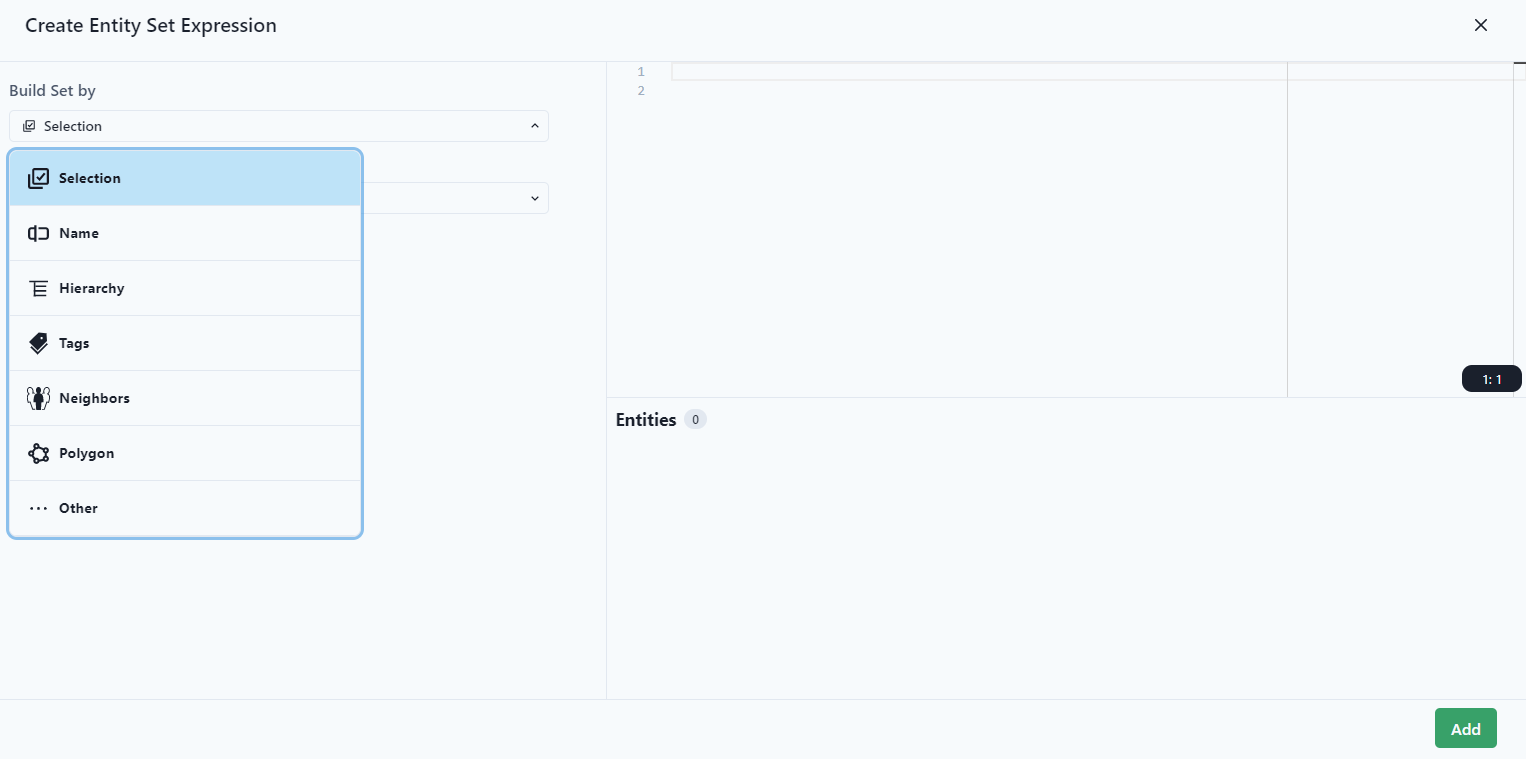
Each selection has different variables to select to establish the entity. The example below shows the variables for building the set by "Neighbors."
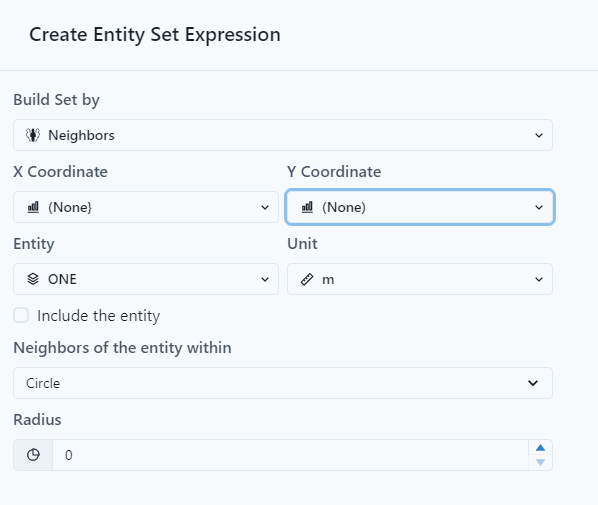
Select Add to add it to your P# script.

To get to the Expression builder for scopes, follow the same directions as entity but select a specific scope and then expression. The user can easily define the scope parameters.

