When connecting source systems to PetroVisor, there are often situations where it's easier or preferred to send flat files instead of direct connections. This may be for a variety or reasons: the data source cannot connect directly, data must be cleansed or filtered in a review process, or even because it's just simpler to send over.
Datagration offers hosting capabilities for these flat files using secure storage blobs in Azure. Files have a retention policy, and any files that have not been received or have not been processed successfully are communicated back to the client.
The guide below shows how you can utilize the Secure File Transfer Protocol (SFTP) to share files into this hosted storage. We recommend using WinSCP, particularly as it helps automate the process.
Setting up SFTP
- Download WinSCP
https://winscp.net/eng/index.php - Launch the installer and continue through the installation prompts. When asked, choose the standard/typical installation option.
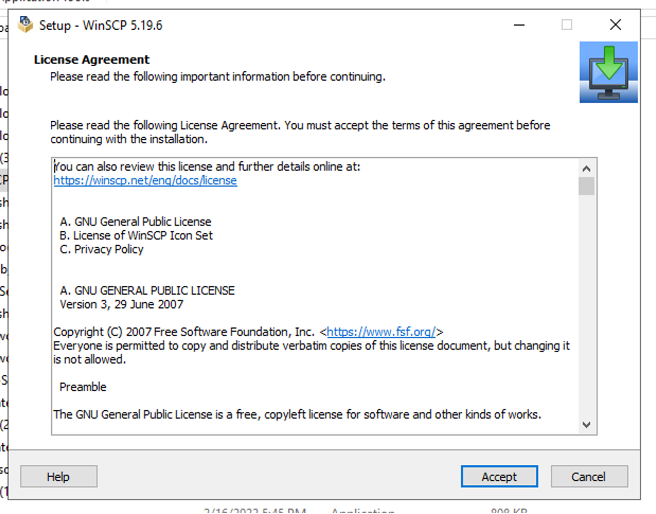
- Launch WinSCP and enter the necessary information. The following will be provided by Datagration:
- Hostname
- Username
- Password (unless private/public key is used)
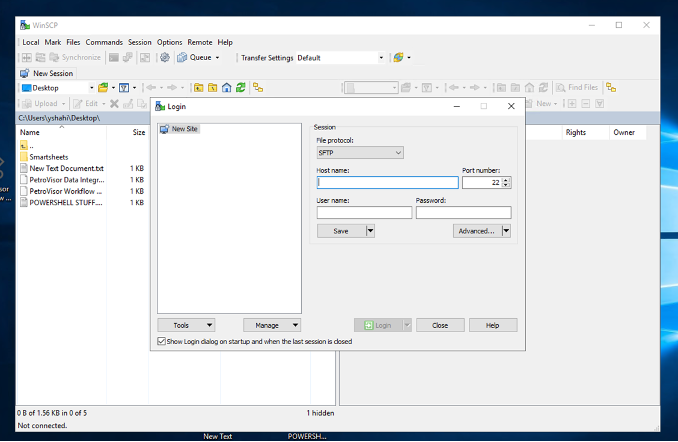
- Once logged in, you will be able to drag & drop or copy & paste files into the SFTP and create folders as needed through the SFTP as well
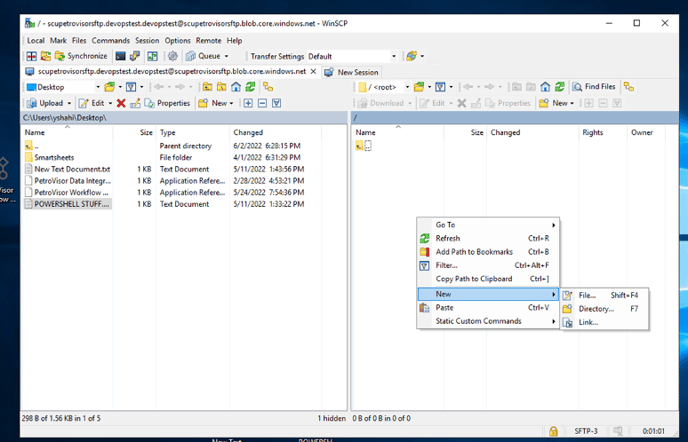
Next steps: Automation
To get the most out of WinSCP, we highly recommend going through their provided guide to automate file transfers
