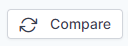A Workspace snapshot contains everything of the workspace but dynamic data.
Snapshots can be made for version control, to back-up projects or to compare different workspaces. The snapshot management is done in PetroVisor Cloud Admin.
In the Cloud Admin, select Workspaces.
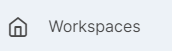
The Snapshot is available under the Content Navigation Panel on the right of the screen.
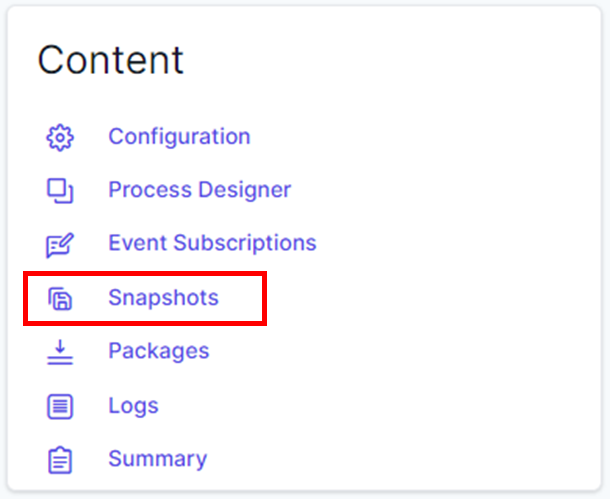
After clicking on the Snapshots, the user will select an item to compare; then select the name of the item from a drop-down list.
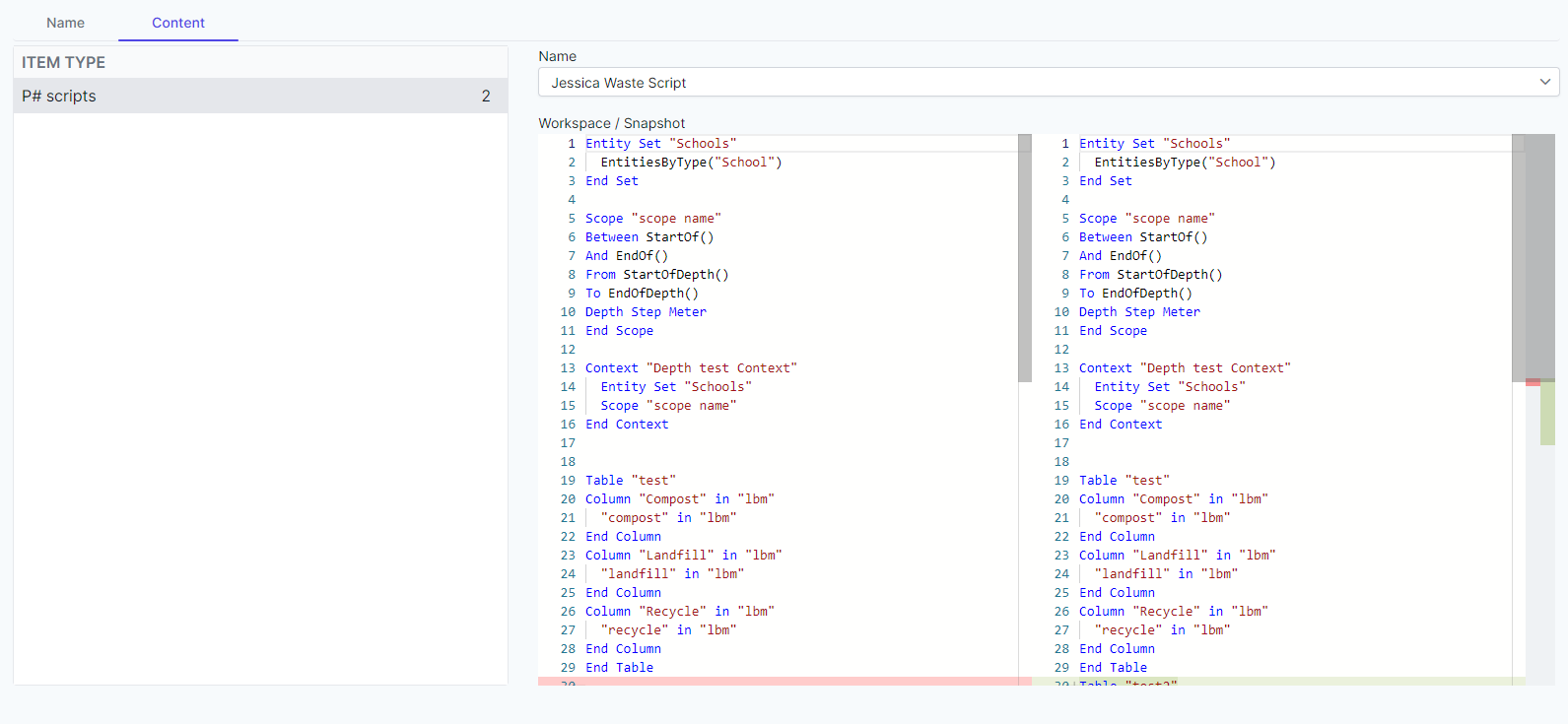
Compare Snapshots
To easily compare Workspace Snapshots, click on a specific workflow from the list. Click Compare at the top right of the screen.
Clicking on Item Type, the user can see what is only in the workspace and only in a snapshot.
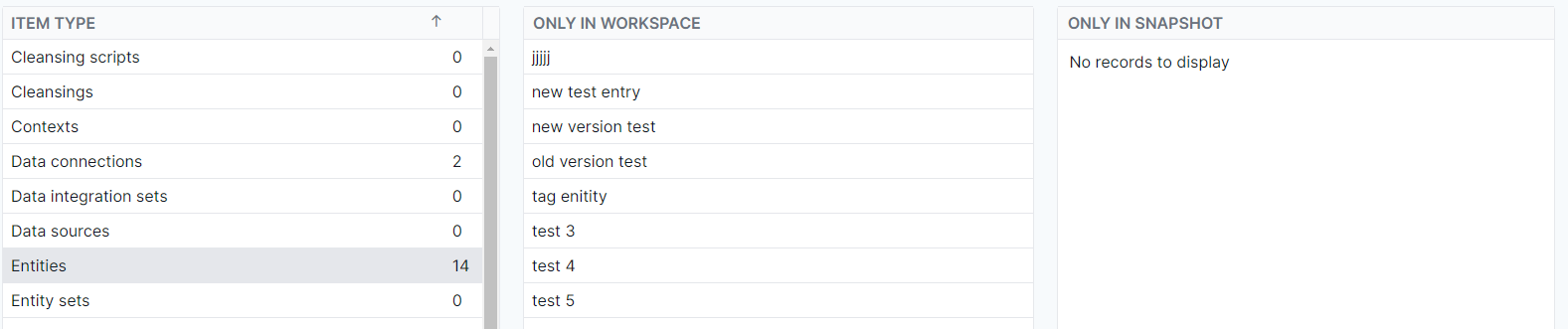
To compare the content, select the "Content" tab.
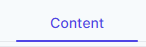
Select the item, then select the name of the item from the drop-down list on the right. The Workspace / Snapshot displays the changes.
How to create a workspace snapshot:
Click the Add Button to add a snapshot.

The user will be required to name the snapshot. Click okay to complete.
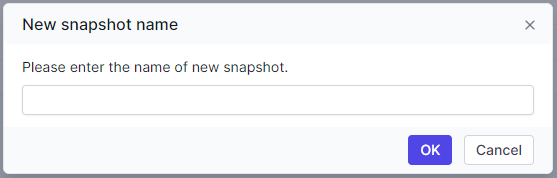
The server will now create a snapshot of your current workspace.
How to export a snapshot:
After selecting the workspace, click on the Download Button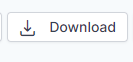

To delete a snapshot:
After selecting the workspace, click the trash button from the top right of the screen.
To roll out a workspace snapshot:
After Selecting the workspace, click on the green Roll Out to push the selected snapshot to the workspace.