Schedule workflows to run according to a schedule.
Workflow schedules can be found under the Workflows tab in the Navigation Panel.
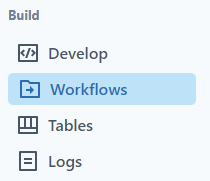
Workflow Schedule
- Open the Workflow Scheduler module and click on the "Schedule" clock. or Selecting "Schedules" from the tab.
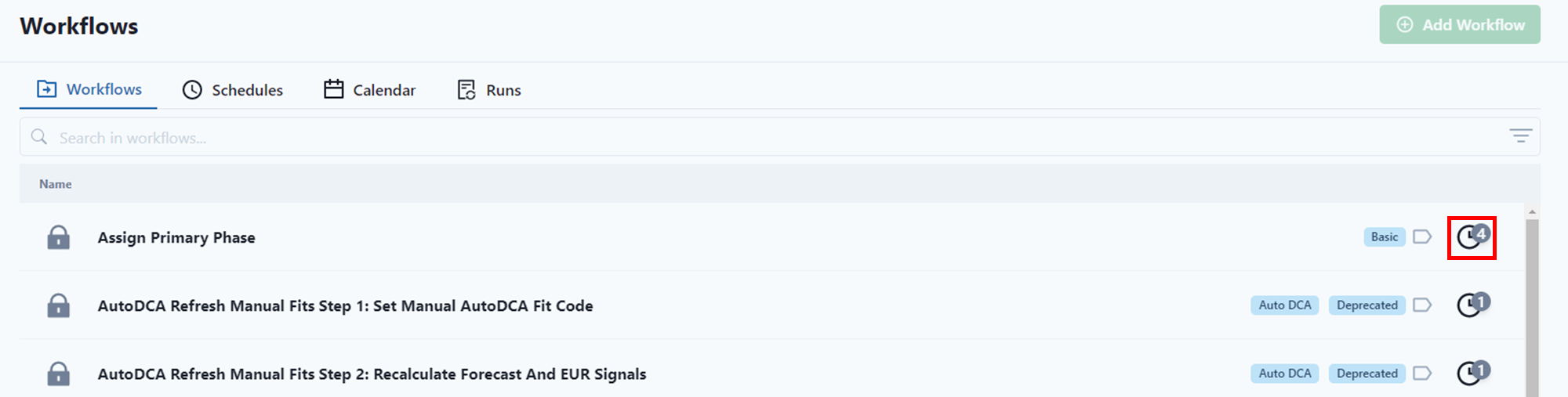
- Select the workflow and its schedule you want to run. If no schedule exists yet, create a new one.
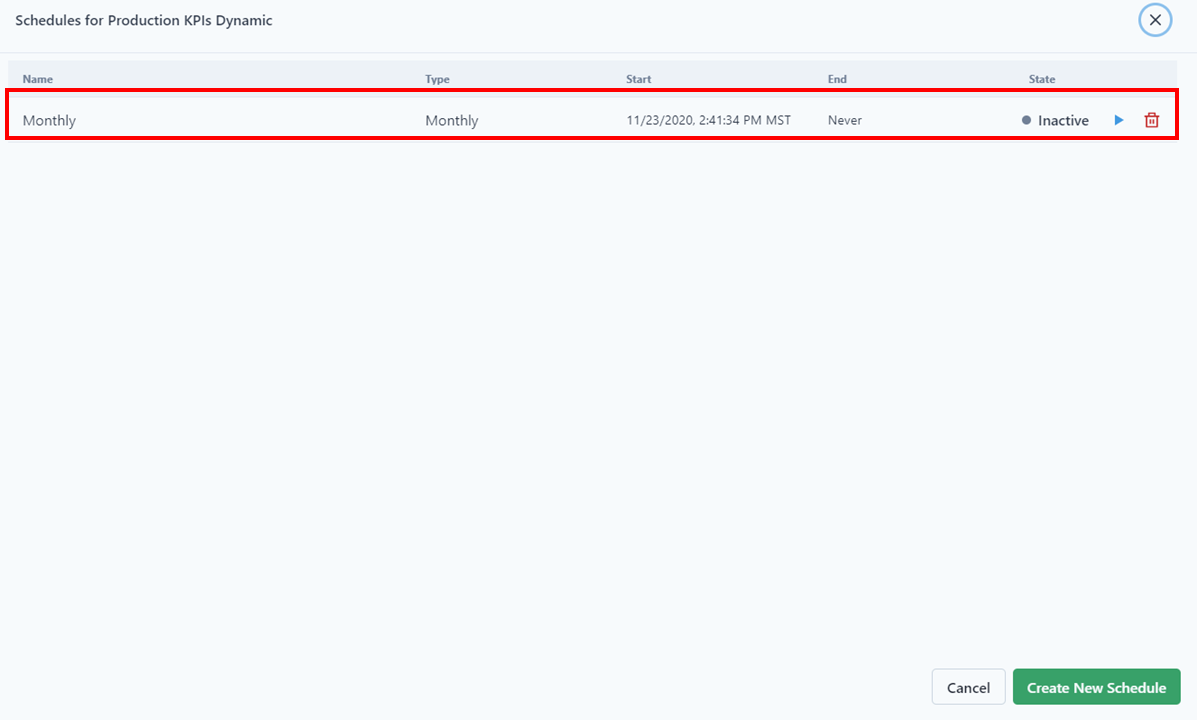
- Go to the workflow by clicking the name in the top left of the screen.

- if you hover over the Run button (blue play button), the user will see the expected run time
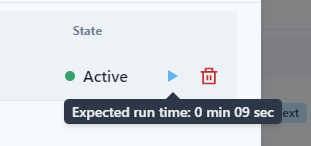
- To Activate or Inactivate a workflow, click the current "State."
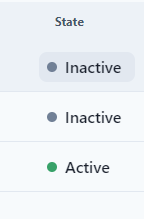
- Click New in the menu bar and assign a name to the new schedule.
View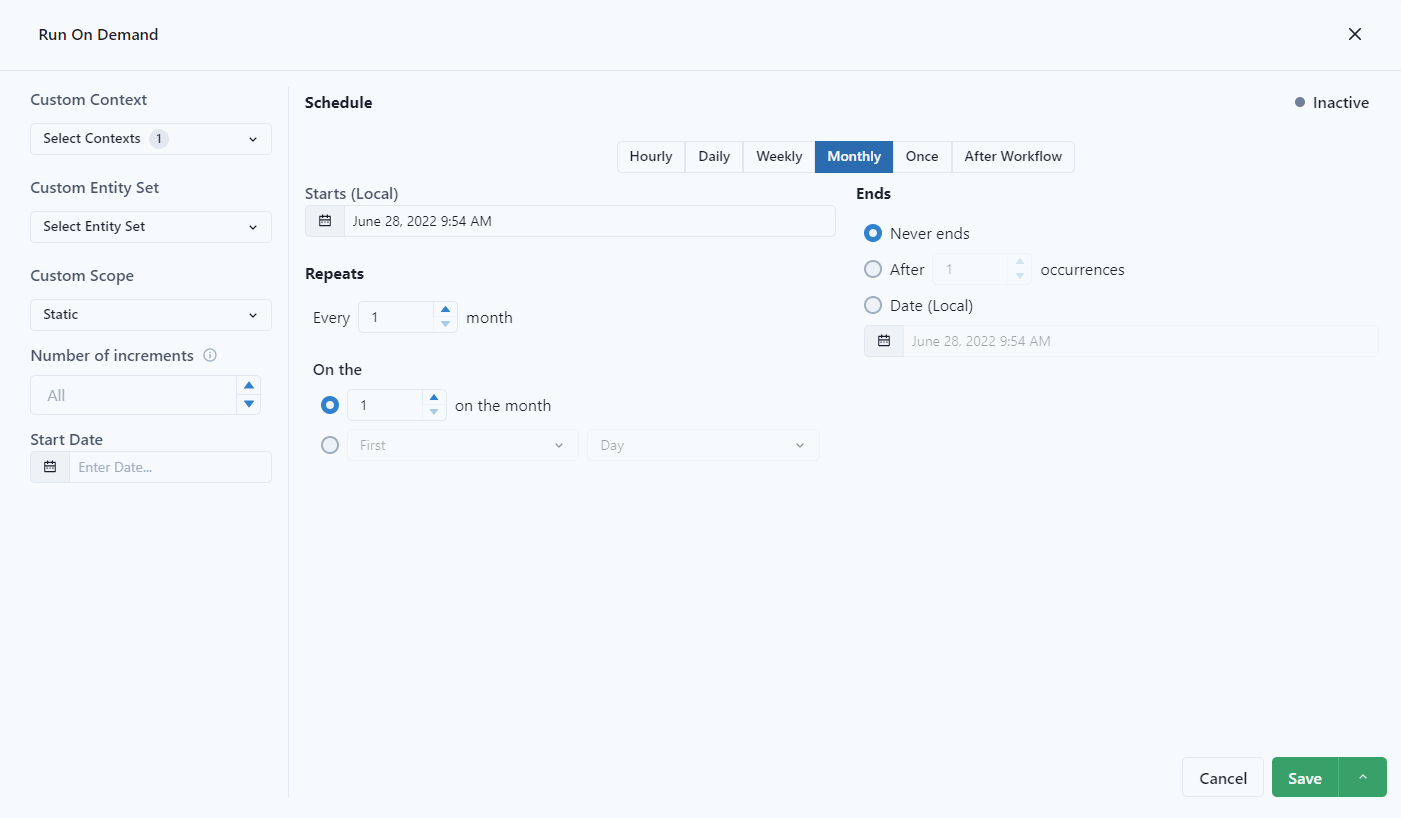
The user has the ability to set Context, Entity Set, Scope and run Incrementally.
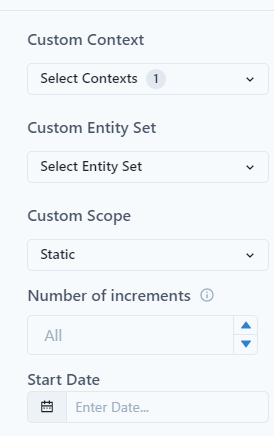
View all the Workflows Schedules
To view all the workflows in the order scheduled. Click on the "Schedules" next to the workflow at the top of the page. In the schedule view, the user can see the active workflows and when the start and stop of the workflow occurred. The schedule can be viewed as a List or in a Calendar.
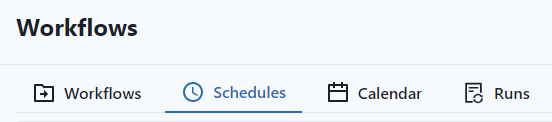
View Workflow Associated with Schedule
The Workflow can easily be accessed through the Schedule Tab by clicking on the Workflow Name.
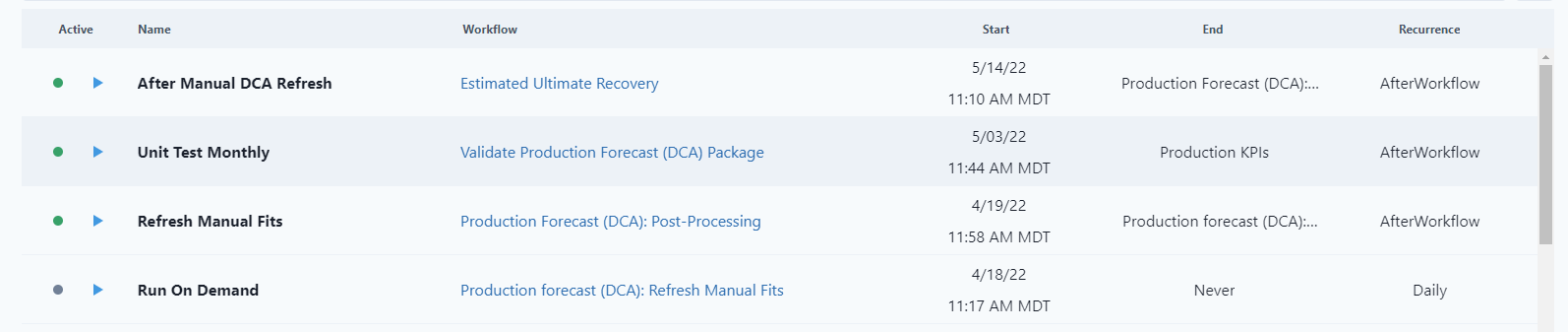
Notice that the user can easily run the workflow or activate / inactivate from the Schedule list.
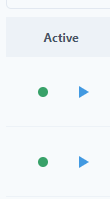
The user can also see which workflows run at the end of the workflow and their Recurrence.
Two settings pages are available: Processing & Scheduling
The Processing page allows to set Contexts, Entity Set and Scope of the workflow schedule
- A workflow can be executed using the contexts that are specified in the activities of the workflow. Each activity will be executed with its own context. This could mean that the context definition within a workflow is not consistent. Depending on the purpose of the workflow, this can make sense or not. To make sure all activities use the same context or to simply change the context, specified contexts can be used:
- select Use specified contexts in the processing page and select the context(s) you wish to use. If two or more contexts are selected, the workflow is executed for each context separately.
- Note: It is not recommended to use two or more contexts with the same or overlapping Entity Sets and Scopes. The platform executes the different contexts of the workflow in parallel. It hence cannot be determined which context is executed at first or at last and results from which one is stored to the database.
- (e.g.: Let context 1 include "Well1" and a monthly Scope from 01.01.2015 to 31.12.2015. Let context 2 include the same "Well1" but a daily Scope from 01.01.2015 to 31.12.2015. Let the workflow of interest calculate the watercut and write it to the database. If this workflow is now scheduled to include both, context 1 and context 2 at the same time, it is unclear which watercut (monthly or daily) is now written to the database.)
- select Use specified contexts in the processing page and select the context(s) you wish to use. If two or more contexts are selected, the workflow is executed for each context separately.
- Also, Entity Set and/or Scope of the chosen specified context(s) can be overridden. If two or more contexts are selected, all Entity Sets and/or Scopes are overridden:
- select Override Entity Set in the Processing page and choose an existing Entity Set from the dropdown list.
- and/or select Override Scope in the Processing page and re-define the Start-& End date and time increment.
The Scheduling page allows to set the time schedule for the workflow execution.
Schedule type: defines how often the workflow is executed (once, daily, weekly, monthly or after another workflow). Depending on the schedule type setting, other setting can be made.
- Once: the workflow is executed once only. The exact execution time can be set.
- Daily: the workflow is executed repeatedly on a daily basis. The date and time of the first workflow execution can be set as well as the repetition interval (every day, every 2 days, etc..) Also, the on every weekday setting allows to let the workflow be executed daily form Monday to Friday. The end of the schedule repetitions can be set as well. The Never ends options does not set any end. The After x occurrences option counts how often the workflow has been executed and limits the number of workflow executions to the input threshold value. Also, a date can be chosen until which the workflow is executed according to the schedule.
- Weekly: the workflow is executed every 7 days, start date and time can be set. Also, the repetition interval can be set to one or more weeks. If the repetitions shall happen on another weekday than the first schedule execution, this weekday can be set, too. The end of the repetitions can be set to Never Ends. The After x occurrences option counts how often the workflow has been executed and limits the number of workflow executions to the input threshold value. Also, a date can be chosen until which the workflow is executed according to the schedule.
- Monthly: the workflow is executed once a month, start date and time can be set. Also, the repetition interval can be set to one or more months. If the repetitions shall happen on another day of the month than the first schedule execution was made, this day can be set, too. In addition, the first, second, .., last day of the month can be chosen. The end of the repetitions can be set to Never Ends. The After x occurrences option counts how often the workflow has been executed and limits the number of workflow executions to the input threshold value. Also, a date can be chosen until which the workflow is executed according to the schedule.
- After another workflow: the preceding workflow can be chosen.
Some general additional rules that apply to workflows:
-
Pivot tables do not use contexts, as everything is already defined in the pivot table. However, pivot tables do support overriding the entity set and scope.
-
R activities use contexts and support overriding the scope and entity set to get the input data. A context is actually required, otherwise an R activity will be skipped in a workflow. Note that there is a special log message for this.
-
External activities can get contexts and can override entity set and scope, but it is up to the external activity code to use them or not.
-
P# scripts use contexts and can override the entity set and scope.
-
Data import activities use contexts for time ranges and support overriding the scope. Data import activities can also be used without contexts, as the Data Integration Set has the time range defined.
