-
Getting Started
-
Customer Training
-
Customer Success
-
Updates
-
Production Optimization
-
Completion Optimization
-
Environmental, Social & Governance
-
Development, Acquisition & Divestitures
-
Enhanced Oil Recovery
-
Admin
-
P#
- Getting Started with P#
- Data Cleansing
- String Functions
- Scenario Functions
- Regression Functions
- Placeholder Functions
- Neighborhood Functions
- Mathematical Functions
- Logic Functions
- Entities Function
- Moving Window Functions
- Time and Date Functions
- Statistical Functions
- Economic Functions
- Data Handling
- Additional Functions
- Directional Functions
- Machine Learning Functions
- DCA Functions
-
Packages
How do I navigate scripts in PetroVisor?
The Develop tab in the Build portion of the web interface allows users to easily navigate and find script information.
In the Web Instance, navigate to the 'Develop Tab"
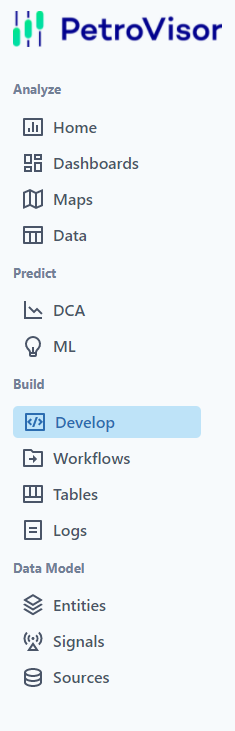
In the Develop Tab, users can see the Scripts sorted by P#, Cleansing and R. The user can click on the Script and the Run tab and a table will show at the bottom of the screen.
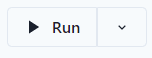
If different tables are available for that script, they will be shown next to Results.

The results can also be show in "Table," Stat," or "Chart."

To easily pull the data into a larger area, two options are available. The expand and full screen option are on the screen next to the "Chart."

