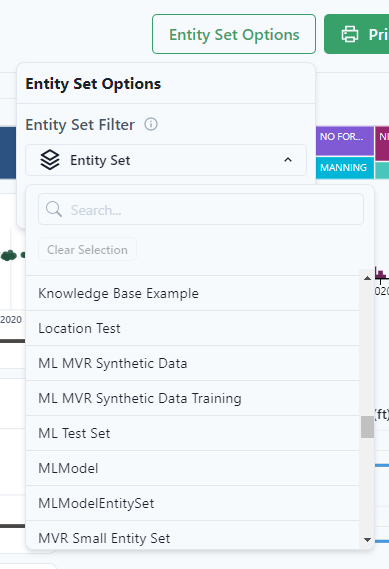-
Getting Started
-
Customer Training
-
Customer Success
-
Updates
-
Production Optimization
-
Artificial Lift Optimization
-
Completion Optimization
-
Environmental, Social & Governance
-
Development, Acquisition & Divestitures
-
Enhanced Oil Recovery
-
Admin
-
P#
- Getting Started with P#
- Data Cleansing
- String Functions
- Scenario Functions
- Regression Functions
- Placeholder Functions
- Neighborhood Functions
- Mathematical Functions
- Logic Functions
- Entities Function
- Moving Window Functions
- Time and Date Functions
- Statistical Functions
- Economic Functions
- Data Handling
- Additional Functions
- Directional Functions
- Machine Learning Functions
- DCA Functions
-
Packages
Create an Entity Set in a Dashboard
Entity Sets can easily be created from maps from the lasso / select function in Power BI. The lasso / select must be enabled in the Power BI before an Entity Set can be created in PetroVisor.
Navigate to a PetroVisor Dashboard that has a map.
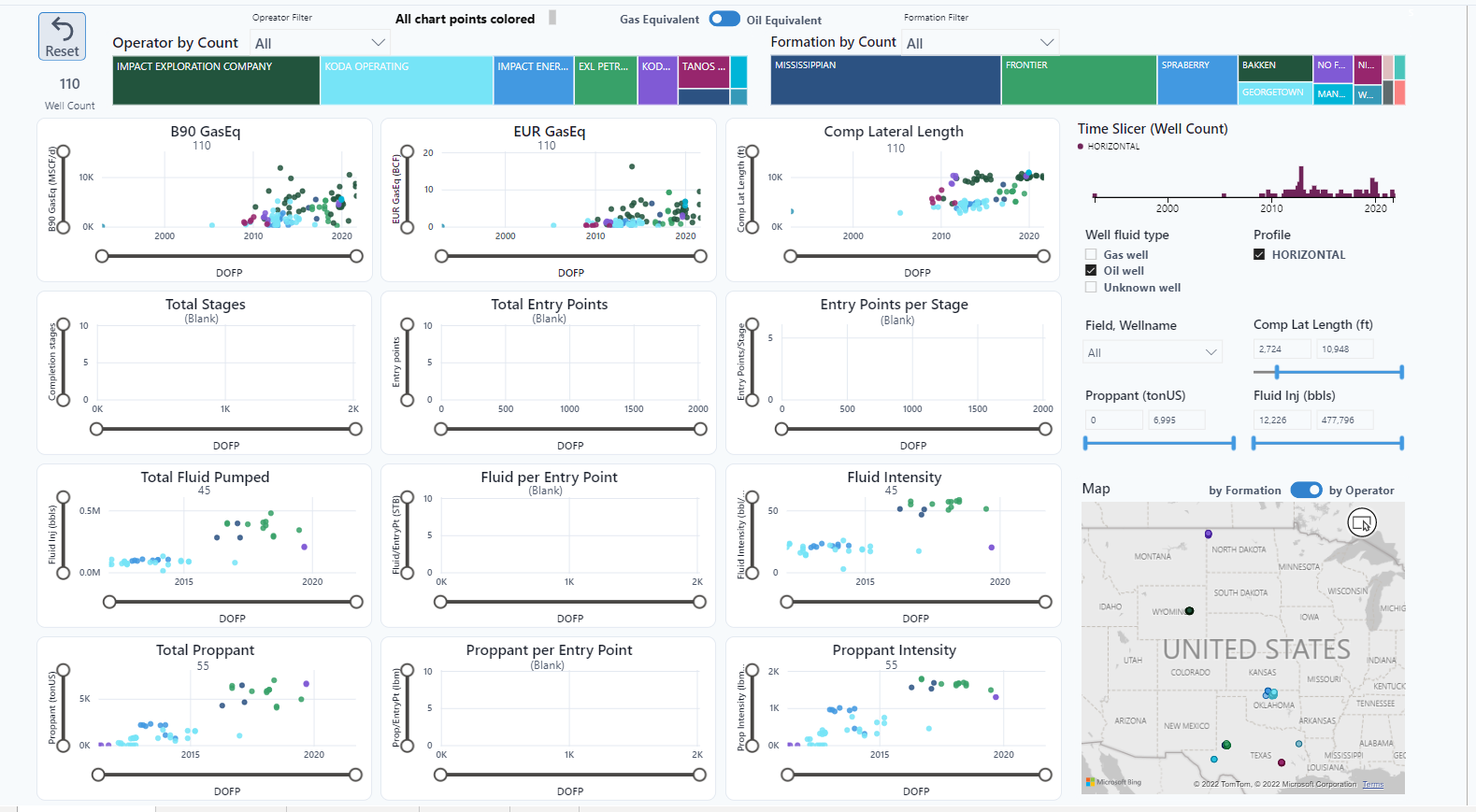
In the map, select the lasso tool.
Use the mouse cursor to select an area.
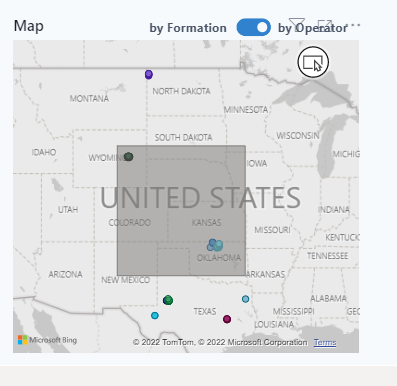
The charts will update to display the information for the selected entities only. To save the Entity Set, click "Entity Set Options." In the drop-down, select "Create Entity Set."
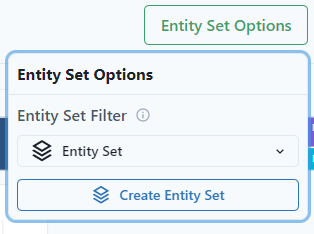
A list of all the entities in the selection will appear. Enter a name for the Entity Set and select Create.
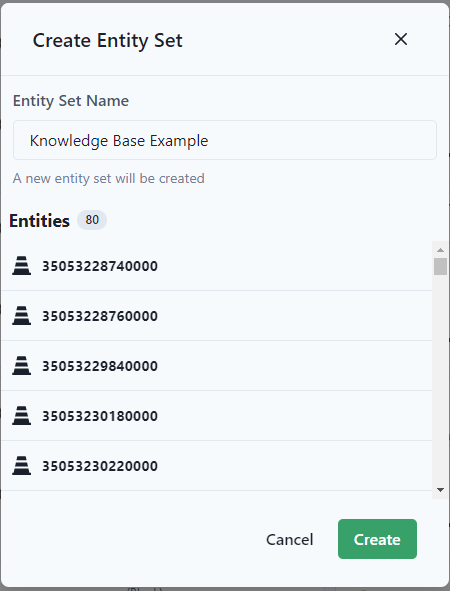
PetroVisor will have an alert that the Entity Set was created.
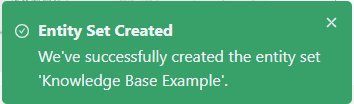
The Entity Set is now in the workspace and can be selected.