-
Getting Started
-
Customer Training
-
Customer Success
-
Updates
-
Production Optimization
-
Artificial Lift Optimization
-
Completion Optimization
-
Environmental, Social & Governance
-
Development, Acquisition & Divestitures
-
Enhanced Oil Recovery
-
Admin
-
P#
- Getting Started with P#
- Data Cleansing
- String Functions
- Scenario Functions
- Regression Functions
- Placeholder Functions
- Neighborhood Functions
- Mathematical Functions
- Logic Functions
- Entities Function
- Moving Window Functions
- Time and Date Functions
- Statistical Functions
- Economic Functions
- Data Handling
- Additional Functions
- Directional Functions
- Machine Learning Functions
- DCA Functions
-
Packages
How do I connect to data stored on SharePoint?
PetroVisor connects to multiple different data sources, including SharePoint.
Open the Data Integration app and click Connections. The following data connections support importing from SharePoint:
- Excel files
- Delimited text files
- Fixed width text files
Select one of these connection types on the right of the screen.

Click the SharePoint radio button and add company credentials (tenant ID, client ID and client secret). Credentials are specific to each client. Contact the system administrator to create and supply them.
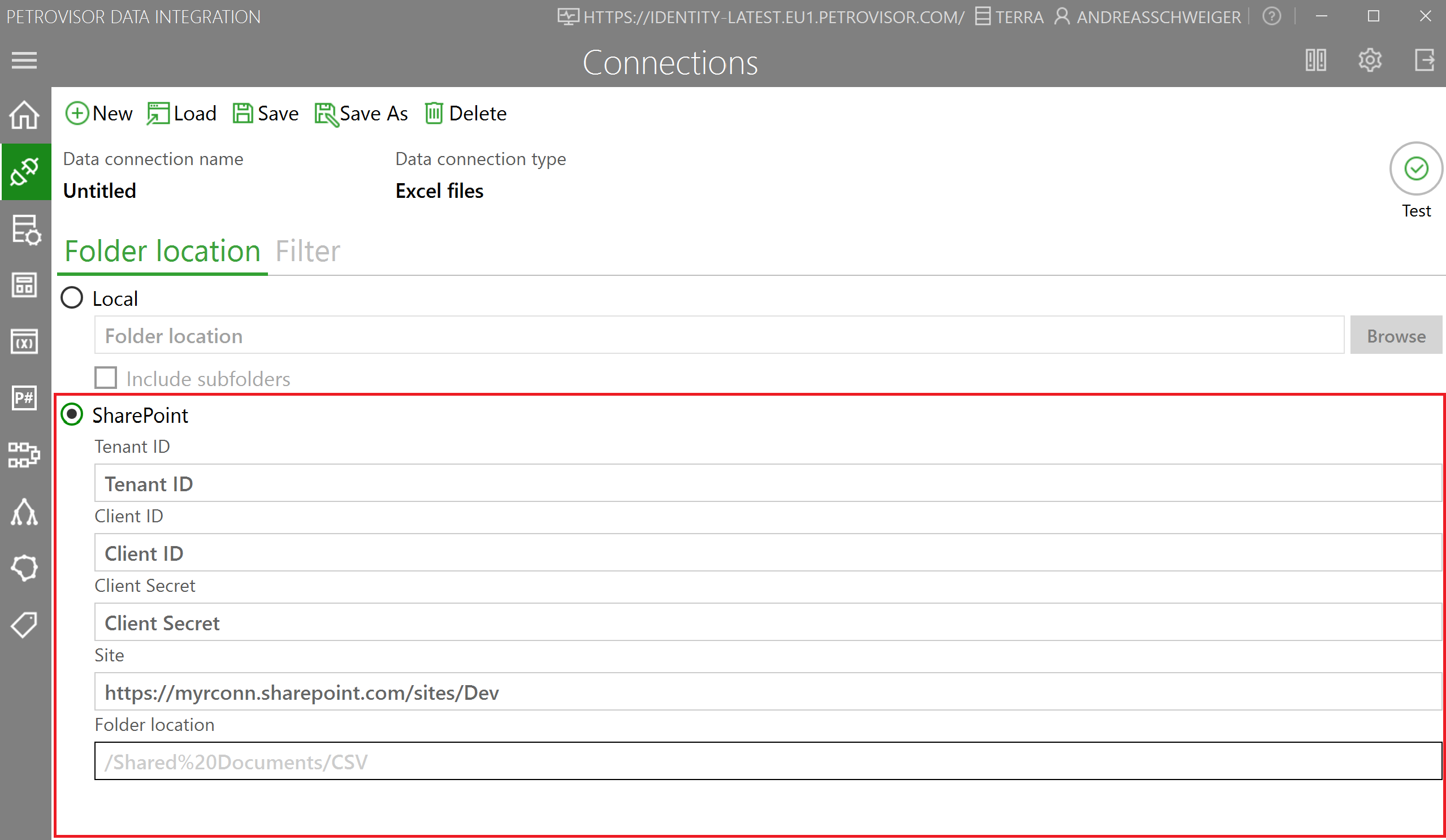
In SharePoint, navigate to the folder containing the data you'd like to import and copy its path.
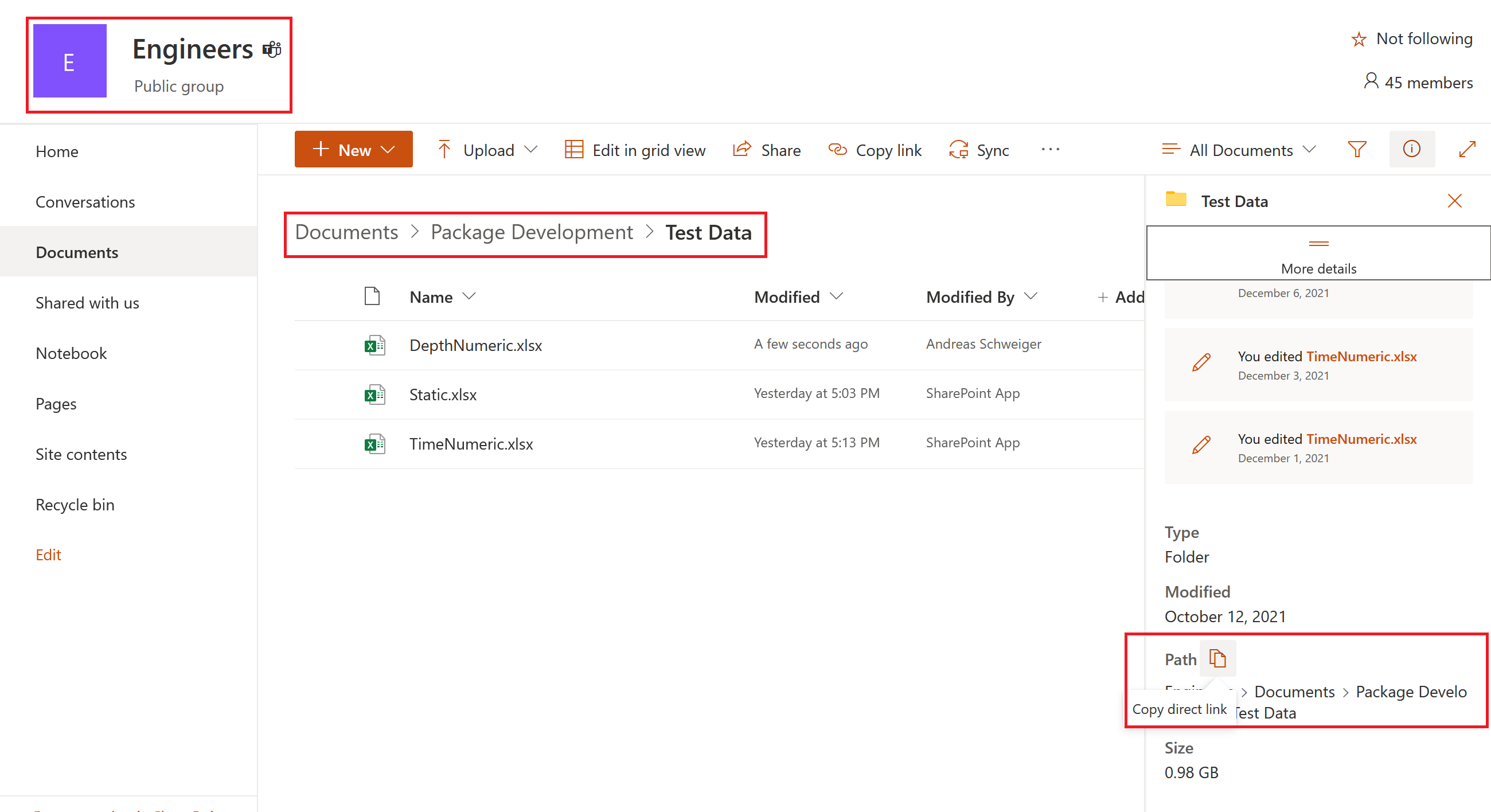
Paste the path in the Site field in the Data Integration app.

Copy the "/Shared.." portion of the document part and paste it on your Folder location.

Click Test to verify your settings.
Optionally, navigate to the Filter tab and specify filters for retrieving specific files only. Click Preview to check your filter settings.
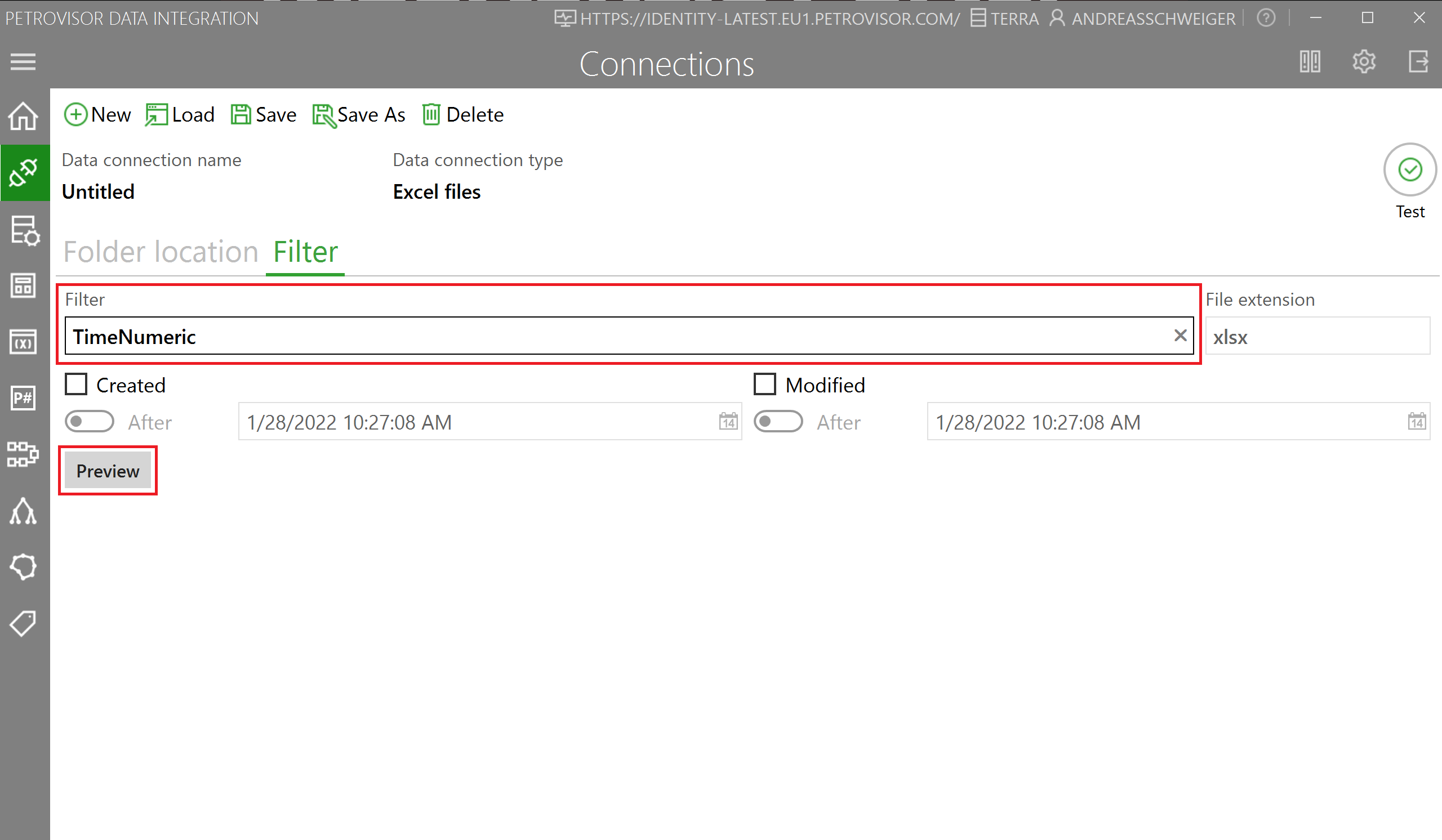
Once all settings are verified and working, save the data connection.
