-
Getting Started
-
Customer Training
-
Customer Success
-
Updates
-
Production Optimization
-
Artificial Lift Optimization
-
Completion Optimization
-
Environmental, Social & Governance
-
Development, Acquisition & Divestitures
-
Enhanced Oil Recovery
-
Admin
-
P#
- Getting Started with P#
- Data Cleansing
- String Functions
- Scenario Functions
- Regression Functions
- Placeholder Functions
- Neighborhood Functions
- Mathematical Functions
- Logic Functions
- Entities Function
- Moving Window Functions
- Time and Date Functions
- Statistical Functions
- Economic Functions
- Data Handling
- Additional Functions
- Directional Functions
- Machine Learning Functions
- DCA Functions
-
Packages
Home
This article details how a user can select the home screen dashboard and easily navigate to Home.
The Home screen is the user selected dashboard that displays on the Home tab. The user can click on both the "Home" tab or "PetroVisor / EcoVisor" to navigate to the home dashboard.
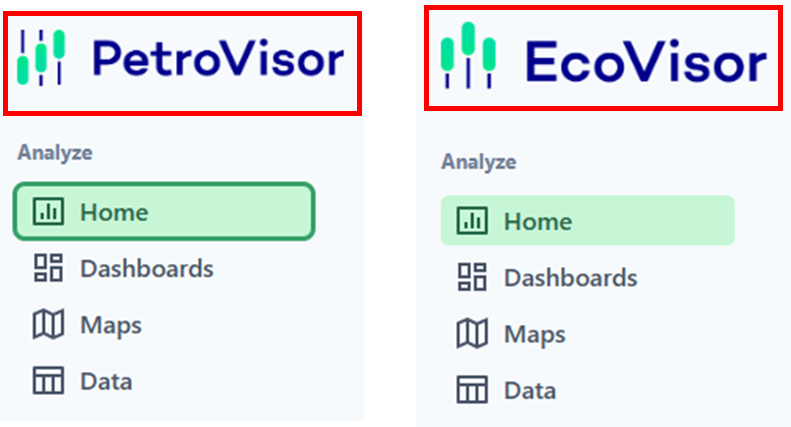
The user can select the Home tab by selecting the "home" on the Dashboard tab. The home is set at the user level.

If no dashboard has a home, the user will be prompted to select a dashboard from a drop-down list on the Home Screen.

Default Home Screen
Users have the option to choose a default Home Screen that will apply to all users across the platform.
Go to the Workspace Values and create a new value.
- Name: homeDashboard
- Value Type: String
- Value: For a Datagration Dashboard | datagration:Dashboard title (Make sure there is no space between datagration:and the dashboard title.

- Value: For a PowerBI Dasboard: Just the title
